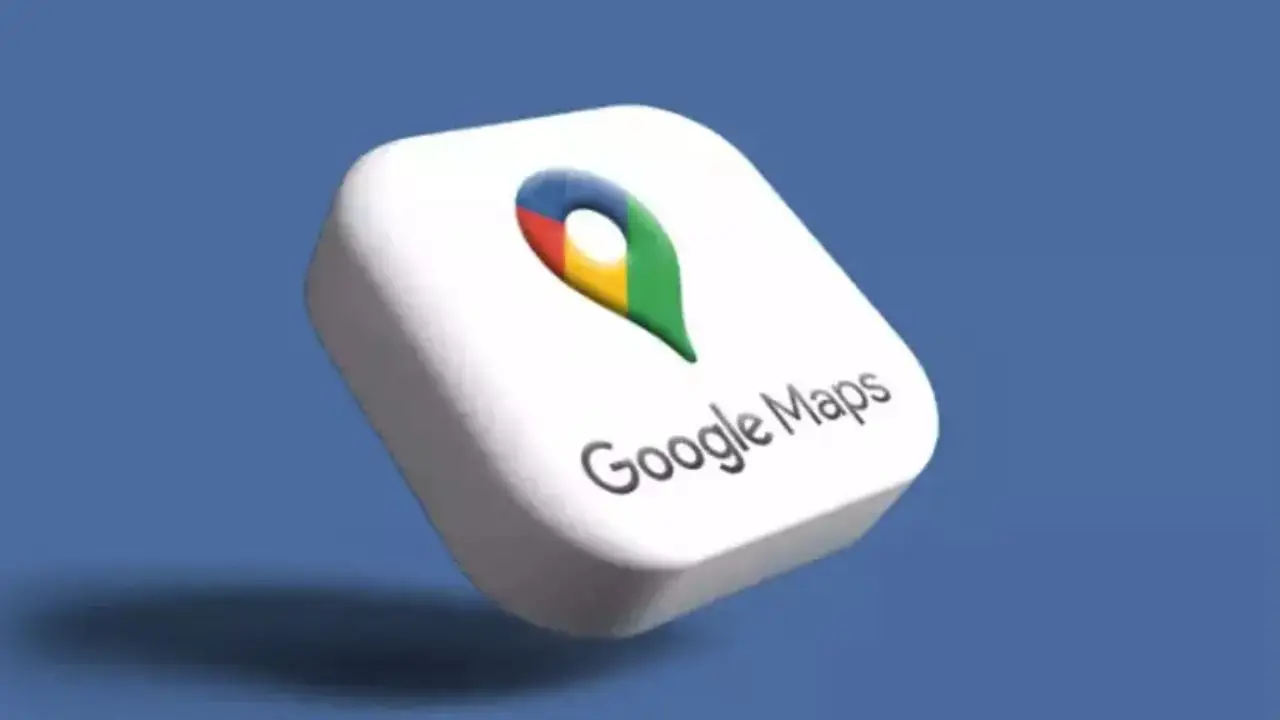Google Maps Power Saving mode is now available for the Google Pixel series of 10, below are methods on how to use it.

Why Power Saver Mode was Needed
To deal with other problems that require using Google Maps in driving mode or during travel, the prime thing is, serious battery drainage of mobile. Some other reasons are:
* Navigation always has a triple hit with the GPS, data, and bright screen.
* The view screen, colors, map layer, updates for speed/ route, etc. - all consume batteries.
Not at times when you don't carry the phone with you or charge it often because it's not practical in these cases when you're nearly out of charge, surprisingly actually here the low power navigation mode is good.
What is New: Power Saver Mode
Here is new Google Maps has come up with Power-Saving Mode, which is now available on Pixel 10 to include Pro, XL, and Fold.
* It is not going to be colorful to display-in monochrome or black-and-white.
* Very little gleaned information turns next: ETA; route information, but with the map- all other UI elements such as speed, extra menus, floating buttons, Gemini / Assistant buttons, etc. will be off.
* Low brightness, low refresh rate: thus saving batteries.
* This would allow you to "see navigation information even at the lock screen".
* Using this feature, Google states optimistically, can increase battery life by up to four hours; however, the results may differ per screen brightness, traffic, etc.
It's compared only for "drive navigation," maybe when you don't want to walk or bicycle. A final word: it runs on portrait orientation, not landscape.
How to Enable power saving mode on Google Pixel
The simple way of activating Power Saving Modes goes thus:
1. Launch Google Maps on your smartphone.
2. Click the profile icon at the top right of the screen.
3. Go to Settings → Navigation.
4. Look for "Power Savings Mode" under Driving Options.
5. If it is off, please toggle ON. (Some automatically turn on)
6. Now, start driving navigation by setting the route.
7. The power button would have turned off the screen, but now the navigation will go to the lowest power view.
8. If you want to view the full view again while navigating -- tap at the screen or press the power button.
You can turn it manually whenever you want and switch it on and off as you like via the settings.
Why this would Matter to You (especially during Long Travels):
*Economizes on Battery Power- You may not always have a charger while traveling, an increasingly priceless four extra hours of battery life.
*Even with fewer devices does:
The battery should last longest with longer navigation.
*Short Sightedness: The fewer colors, UI elements, and distractions to drive into the eyes, minimized distraction for driving.
*More Intelligent Usage of Batteries: Pixels are completely off in pure black backgrounds on an OLED screen; hence, more effectively save on battery consumption.
Some limitations and considerations:
*Only for Pixel 10 series- This mode will not be available in older Pixel phones or in any other models.
* Works only when you're in the car; otherwise, it doesn't activate when you're walking, cycling, or taking public transport.
*Portrait Orientation Only Doesn't function in landscape mode.
* Aspects of saving battery - Different versions depending on how much is being used; Screen Brightness, Refresh Rate, Traffic as per usage, GPS/DATA power usage, etc.

Most important for Indian users:
True; if you possess a Pixel 10 series phone, Power Saving Mode couldn't help much during road trips and long hours of travel or even during long day-night drives. Battery life could be less of a worry when there is no charger around or too inconvenient to use.
And for Pixel 9 and older users, now unfortunately, the functionality is not available at present. Hope springs eternal, but who knows if Google has included this smart feature in other phones in the future.
Follow our WhatsApp channel for the latest news and updates