Want to cancel your plans from your iPhone like the ones of online streaming platforms, some storage packages or other plans? Worry not! Cancellation is not any task of rocket science it's just a few steps away.
Don't Want to Keep Paying your Charges? Cut them Down Now
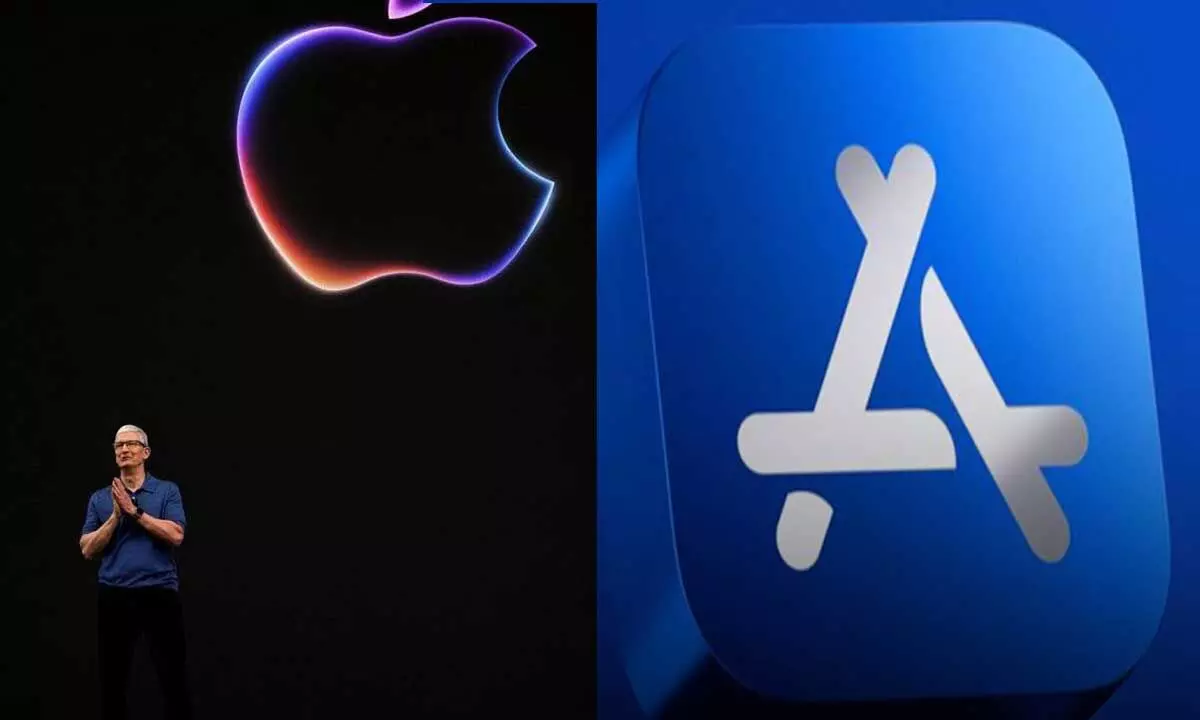
After downloading any app or feature from the iPhone's App Store you will receive notifications of other features being active as well. No matter you purposefully unlock those or not the company turns them active for you.
But don't worry. Managing them is a very simple task now using your iPhones. You can keep a record of every bit of your activities and the transactions you do. At times you may even get free app temptation but if you are not willing to pay extra bucks for any extra app you can cancel them outright. It's all about what you want.
Check for the Steps if you want to opt for Subscription Cancellation
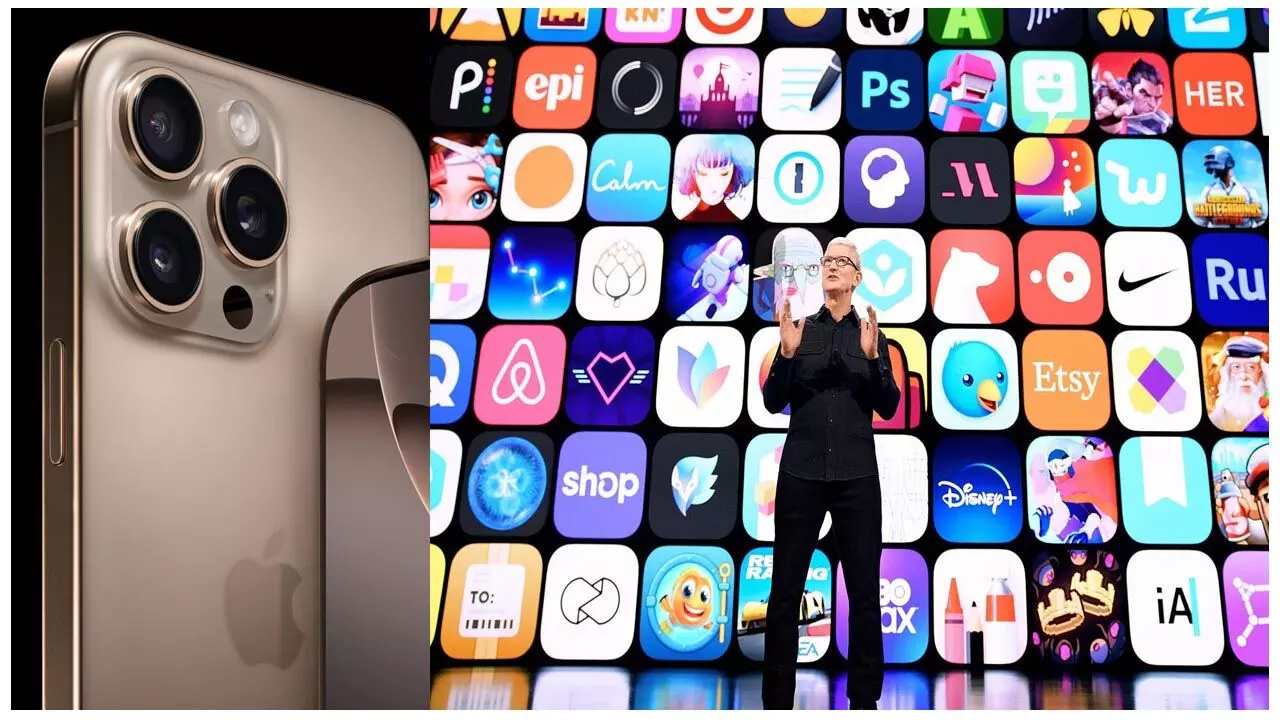
To cancel any App Store subscription may it be your Apple Music or Apple Tv+ or iCloud+ or any other Apple ID subscriptions for that matter, follow the steps given down below:-
First all you have to do is open the Settings App in your iPhone and insert your own Apple Id in the space given on the screen. Second, tap on the Subscriptions and check for all the status of your plans. Third, select the subscription you want to cancel and finally click on the option of 'Cancel Subscription'.
No more action is to be done from your end if the subscription already appears as 'Cancelled'. But you must remember this in mind that a subscription permanently stops functioning any further only after the end of the bill that you have already paid before. Once the period of your previous payment is over, you will no longer be charged and there on your subscription stands cancelled.
This was the process to cancel your subscription from Settings App. But there is an other way as well to cancel the plans right from your App Store. Read to know about this process as well.
Subscription Cancellation from App Store

Steps for this is also easy for you to follow. First, open the App Store and click on your profile icon that you see on the top right corner of the screen. Second, click on Subscriptions and just tap on the one you no longer want to use. Third and finally you have to click on Cancel Subscription and then gradually follow the steps those appear on screen. And that's it, you are done.
Don't Stop Checking Whether your Subscription is Listed or Not
If you find your subscription is not listed then it might be charged directly by the service companies and not by Apple. These services can be Netflix, Spotify etc. where you have to pay the bills right through their own official website.
To know whether the subscription is Apple handled or by the service providers outside Apple, then you can get this information from the e-mail those were sent to you at the time of signing up with the service provider. If you find the subscription taken directly from the particular service provider and not from Apple then visit the provider's official page and follow the guidelines of cancellation or you can report to customer service centre directly.
