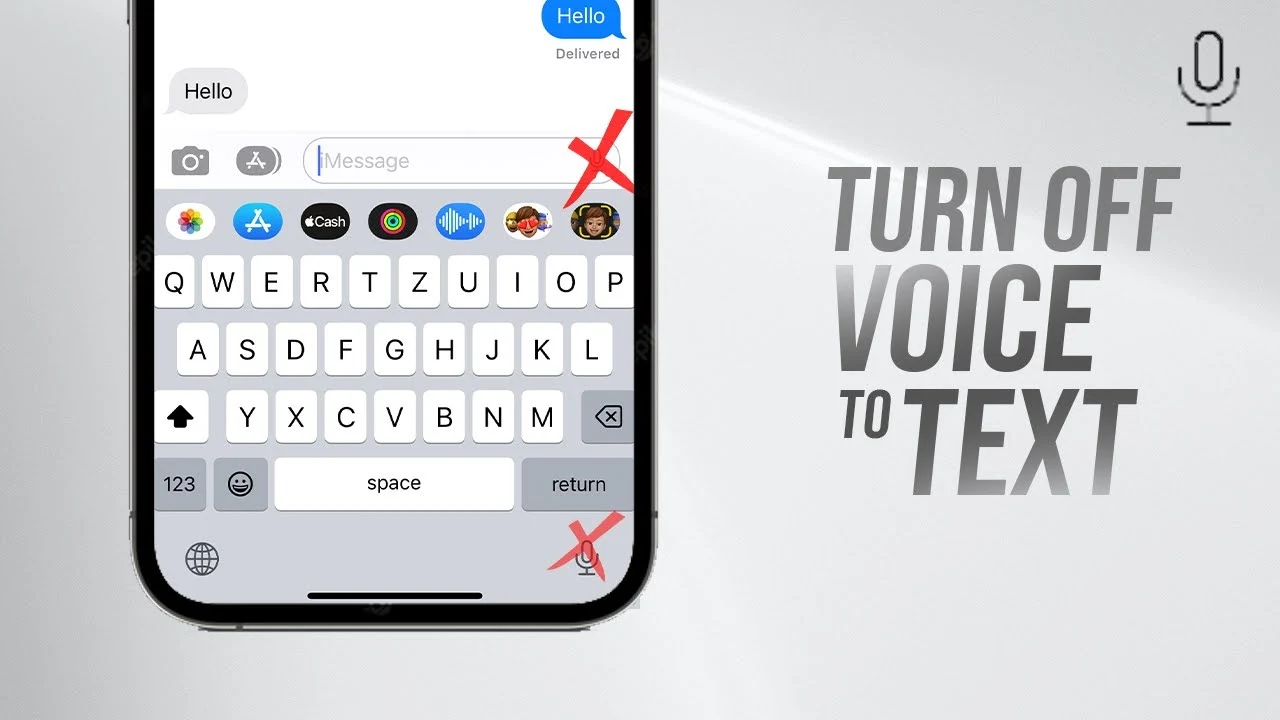Everyone knows about the Voice-to-Text or Dictation feature for fast typing on an iPhone. However, sometimes it gets too annoying, especially when the phone does not hear properly and produces gibberish on the screen. If you, too, feel that the option for Voice-to-Text interrupts your peace, all I can say is do not worry; it is very easy to turn it off.
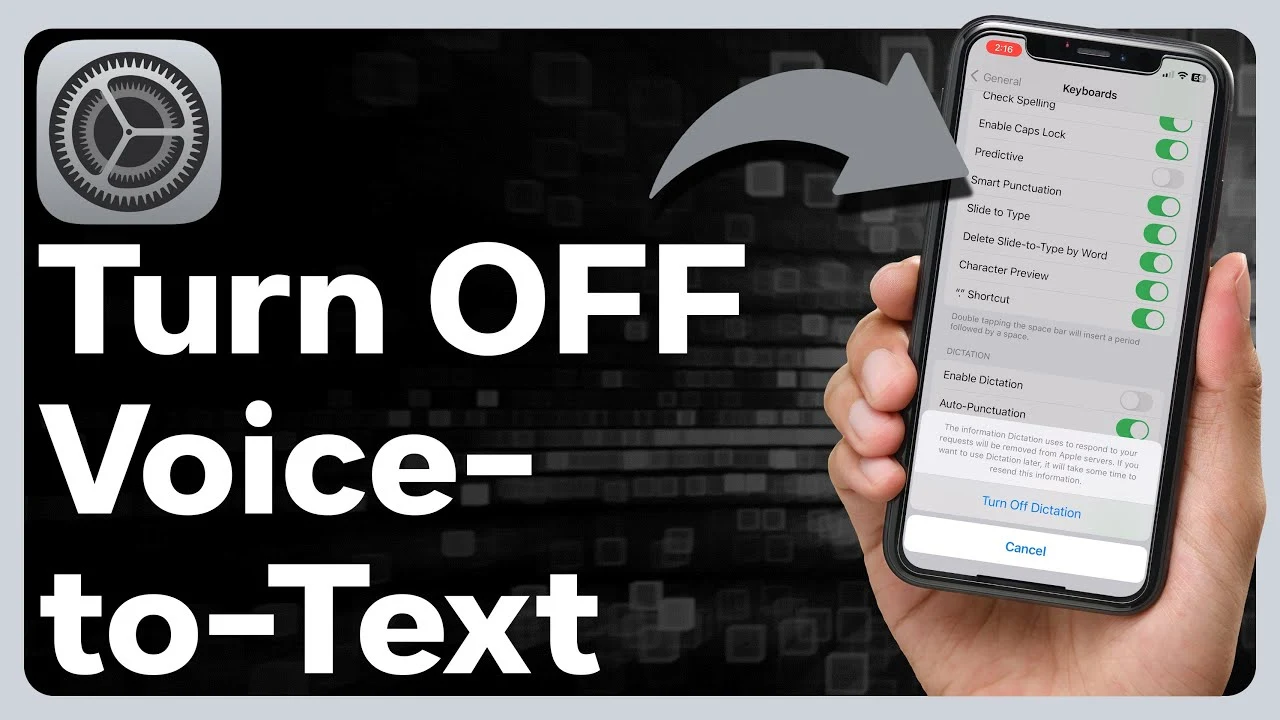
What Is The Voice-to-Text Feature?
The Voice to Text is the Dictation feature, which takes your words over the phone and converts them into text automatically. While at times such Voice-to-Text applications could ultimately save time typing, several people opt to turn them off because of privacy concerns or sheer typing errors.
How to Turn off Voice-to-Text on iPhone?
Go through these steps to do this on your iPhone:
Go to the Settings app
Open the Settings application on your iPhone.
Select the General Option
Click on General in Settings
Select the Keyboard option
Scroll down to General and go to Keyboard.
After that, disable Enable Dictation
Inside Keyboard settings, you then see an option-"Enable Dictation" —turn off this switch.
Confirm
It will prompt asking for confirmation. Press Turn Off Dictation.
In this way, when you hit the microphone tab, Voice-to-Text is turned off on the keyboard.
What to Do If I Want to Turn It Back On?
You can repeat the steps given above to turn it back on if all you want to use it later.
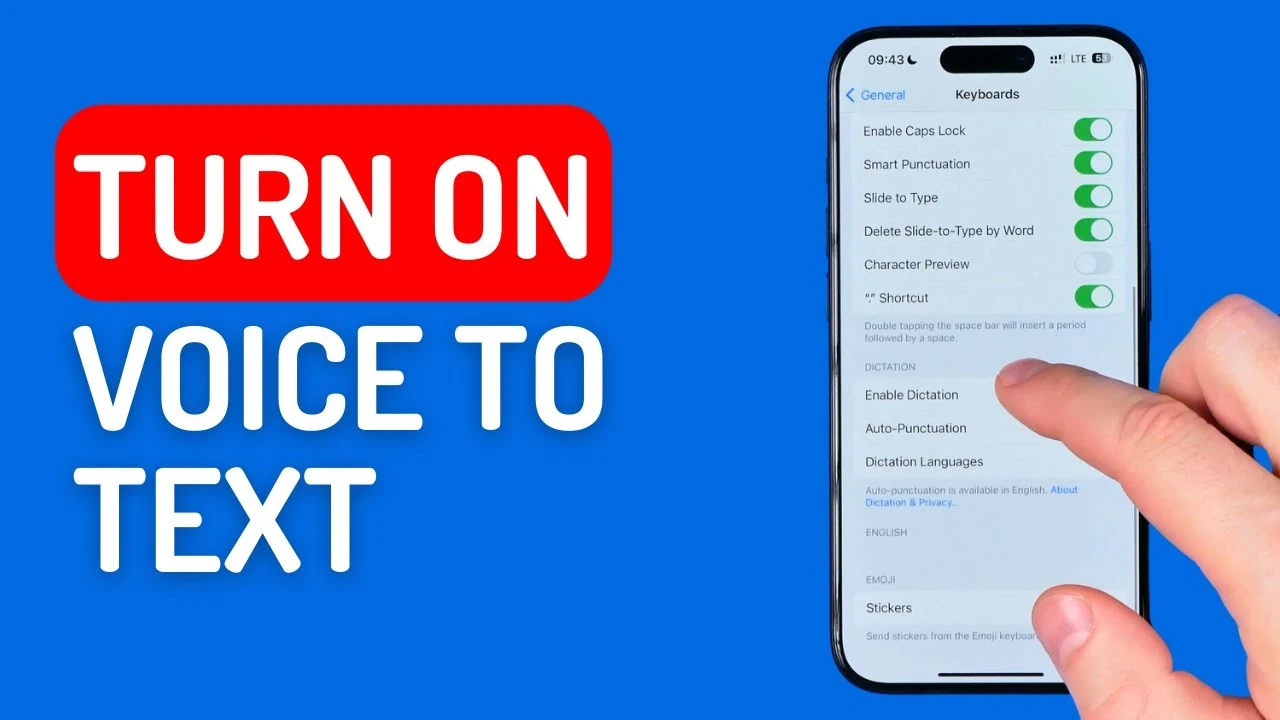
Information of Concern
Turning off Voice to Text means you would not be able to dictate to type using Siri anymore.
Good step for privacy since most of the time, after Voice Dictation audio gets sent to Apple's servers.
If you find the Voice-to-Text feature annoying on your iPhone, it is really easy to turn it off in Settings. All you have to do is follow the steps described in this guide, and your day will surely be better.
Follow our WhatsApp channel for the latest news and updates