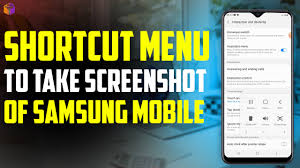In today's digital world, taking screenshots on mobile phones has become a necessary feature. But most people are unaware that Samsung mobile users can now capture screenshots through a simple shortcut that is far quicker and more hassle-free than the normal button combo shortcut. In the article below, we are going to elaborate on Samsung shortcuts to make the user's screenshot experience easy and fast.
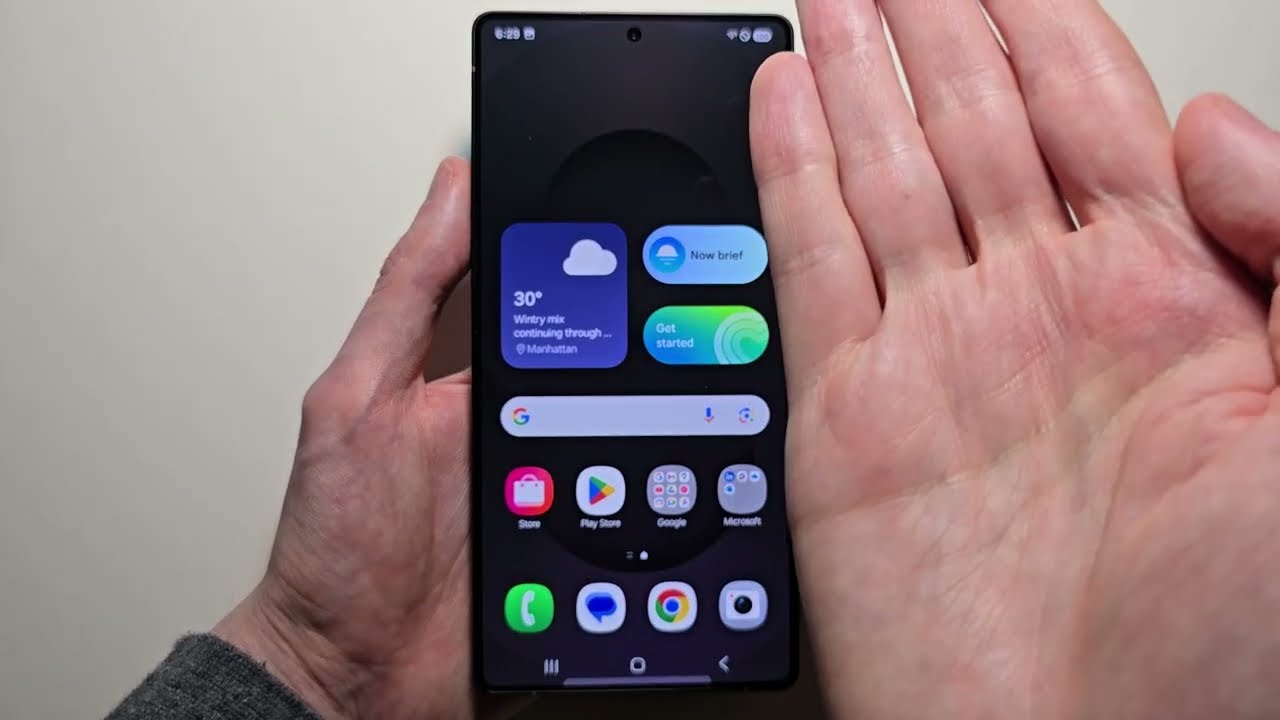
What is the shortcut used to take screenshots on Samsung?
You would think that on most Samsung smartphones that you press ' Volume Down' + 'Power Button' to take a screenshot. But apart from this button combo, there is a very simple shortcut on the products that is much faster for taking screenshots.
That is the 'Palm Swipe
Using this function, you can take a screenshot by sliding your palm from one side of the screen to the other across the screen. Very easy and comfortable, especially when multitasking with one hand and taking a screenshot.
How to enable palm swipe?
Preparing for its activation first requires changing a few settings:
1. Go to Settings
2. Click on the Advanced Features section.
3. Now you have to select the Motions and gestures option.
4. Here, you will find the Palm swipe to capture option; turn it on.
Henceforth, by swiping the palm across the display, one can take a screenshot.
Why Use Palm Swipe?
1. Speeding up the Screenshot: All-in-hand, the Palm Swipe feature allows you to take screenshots faster and easier. Not pressing buttons makes your experience much faster and more convenient.
2. Convenient: Palm Swipe is way more comfortable than taking screenshots when you use one hand with a mobile. Because you can always use the palm to take a screenshot.
3. User-friendly for new users: This is totally handy for people who have just started using their new phone. Once they use the Palm Swipe feature, they will have an easy and fast experience, which usually doesn't seem difficult.
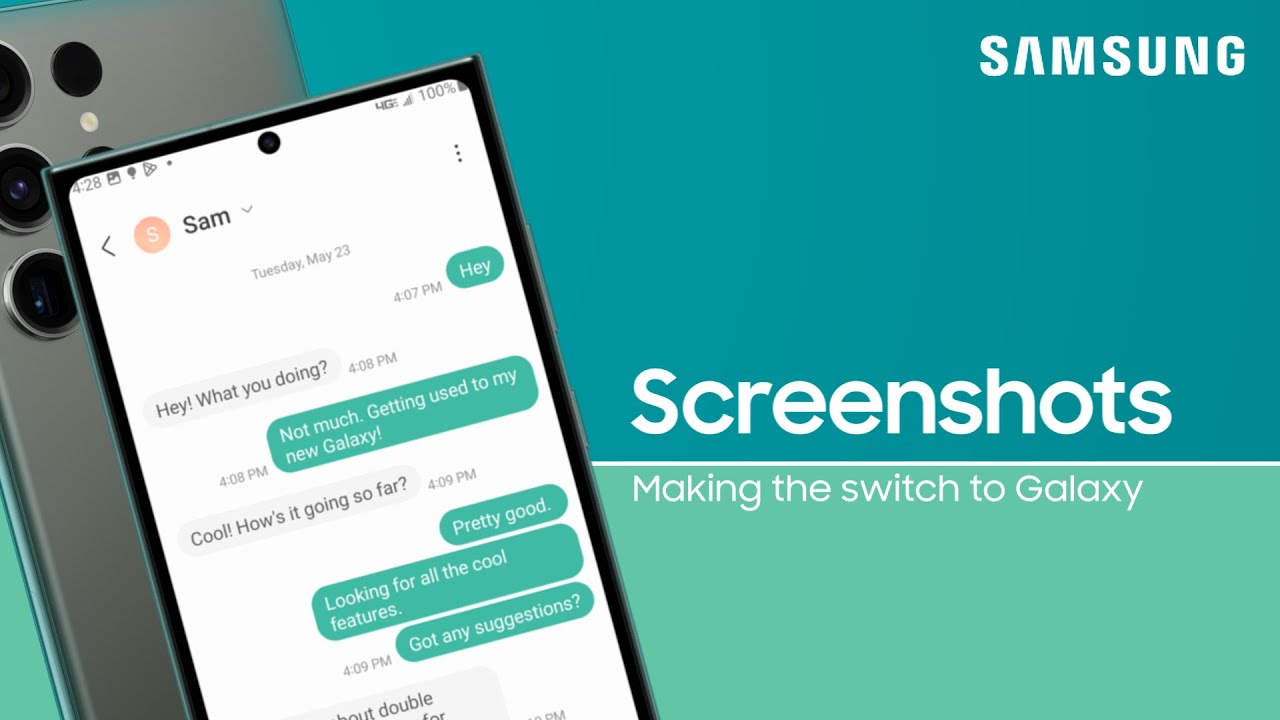
Other Additional Functions of the Samsung Screenshot
Furthermore, it also offers some additional advanced features for taking screenshots, including:
Scroll capture: Capture multiple screenshots. This applies to long web pages or lengthy messages.
Smart capture: After the capture, it will bring up any editing options, such as crop, underline, or doodle.
Today's Palm Swipe options on phones are very effective for time-saving purposes. You can apply it to make your takscreenshot-takingch more straightforward. Enable that feature on your Samsung phone without any further delay and enjoy its benefits.
It's a very useful tip that facilitates users using the phone with their mobile phones.
Follow our WhatsApp channel for the latest news and updates