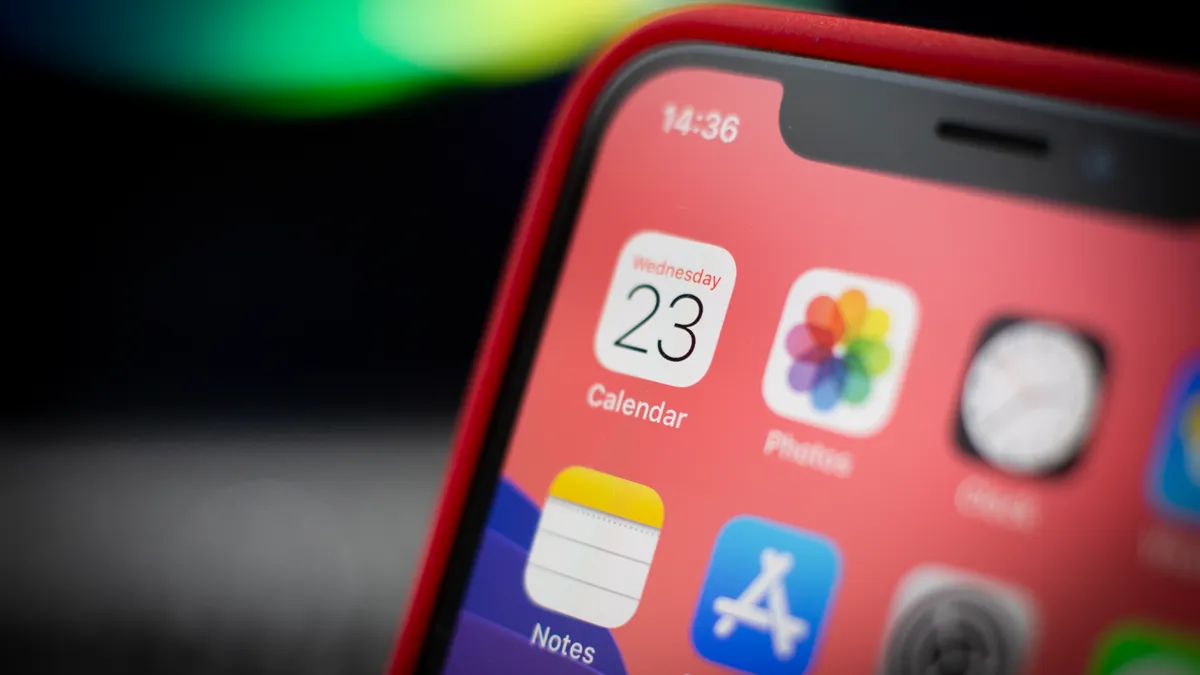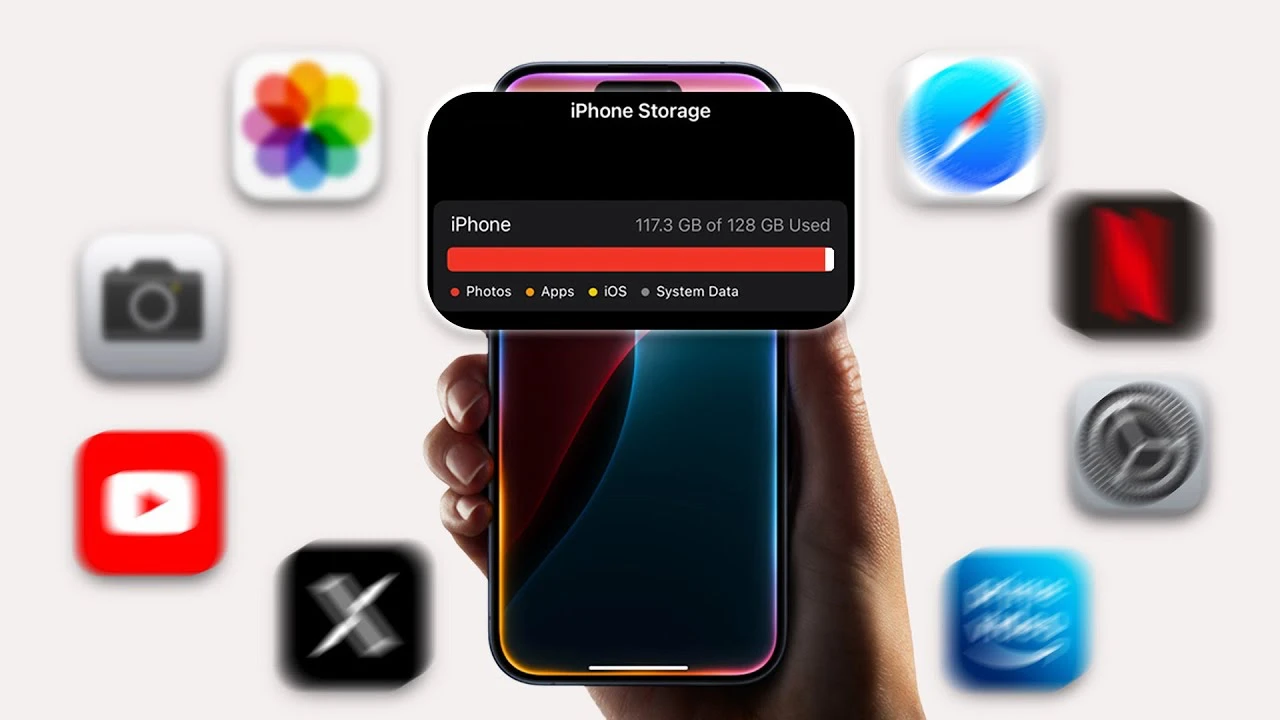
In the entry level devices Apple has phased out all devices with 64GB of internal storage instead of 128GB. There are lot of people who using 64GB iPhones or iPads that are too new to replace. If you have a device from Apple with 64GB of storage and you are struggling for low space then here is details that how you manage your device with less storage.
iPhone’s Storage-Related Problem
The users who mainly uses their phone for messaging or browsing then 64GB is more than enough for them. So there is no limit of storage that you can address the ideal storage, because it varies person to person. If you install the apps like Instagram, Facebook or WhatsApp on your phone then it will occupy more than 1GB of storage. And if you download something then it will be more than double.
The latest version of iOS possibly take 10GB of storage and with the system data it became double. And the rest storage can easily occupied by downloading any four apps. Apple is partly blame for this situation because iCloud can automatically decides what to download and what not based on the available storage but this is not happen anytime. iCloud tries to download all the files even which are not needed.
When the device reaches its high limit and running out of space the situation became more worse. The camera won’t work and it is impossible to install system updates. But there is way to save storage if you are using iPhone or iPad.
Delete Unused Apps
First, you have to find out what exactly is taking up your phone’s storage. To do this, go to Settings>General>iPhone Storage. There, you can see details of how much storage each app is using, along with the system. You can delete apps that are no longer used. You can sort them out by size or last used date.
You can temporarily remove apps from your device without deleting them. First go to iPhone storage settings>choose Offload App>. it will remove the app but store the data, documents and settings. When in future you will again reinstall the app every thing remain same.
iCloud Photo Settings
Photos and videos are the main reason for eating up storage space. But there is an option that is iCloud Photos that backs up your videos and photos without deleting from your device, and this is the main problem that the files or videos eat up the space in your storage.
There are lots of things you can do. First of all, delete old videos, screenshots, or duplicate photos from your camera roll. There is a tab under Utilities that makes it easy to find your duplicate photos and videos from the library.
Or else you can go through to settings>Apps>Photos and check the Optimize iPhone storage option. This will allow you to remove photos with full resolution from your iPhone, and you can download them again when you want to see them.
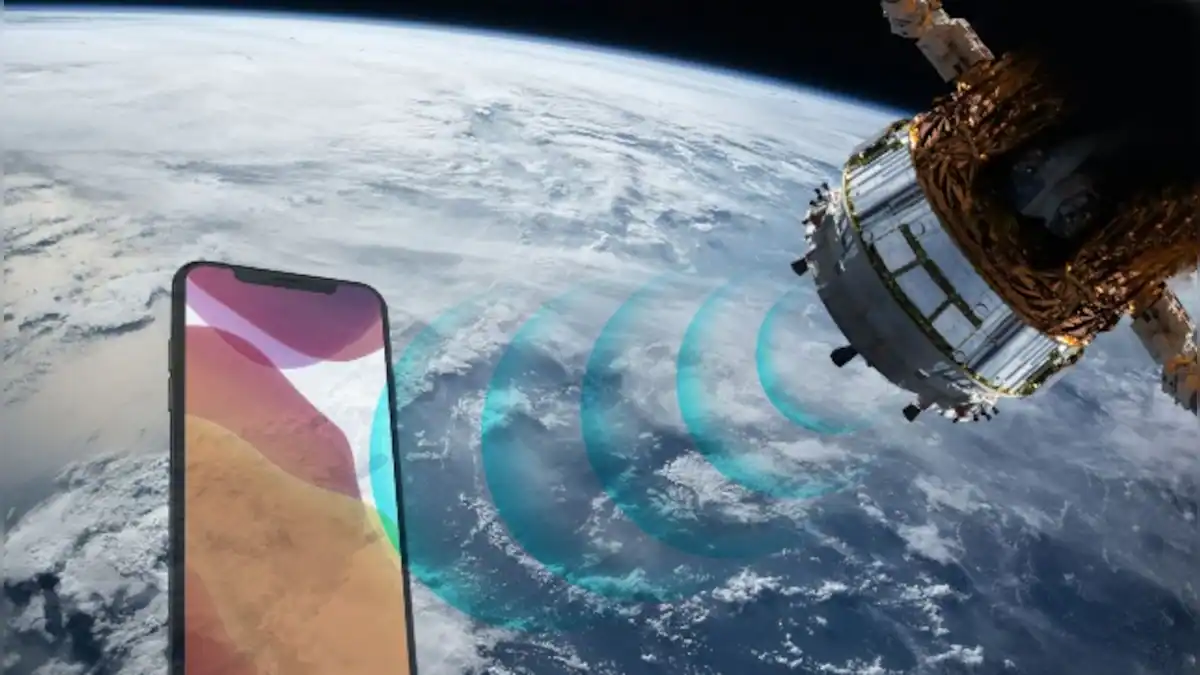
Delete Old Chats From iMessages
iMassages can take a lot of space, so think twice before using them if you are an iMassage user. Though iCloud backs up all your messages in the cloud but it occupies your storage. So it's better to delete your old chats. Go to settings>Apps>Messages and choose the option Keep Messages. You can set iMassage automatically to delete old chats after 30 days to 1 year. This method will free up your storage continuously. However, remember one thing that this step will delete your messages from other devices also.
Follow our WhatsApp channel for the latest news and updates