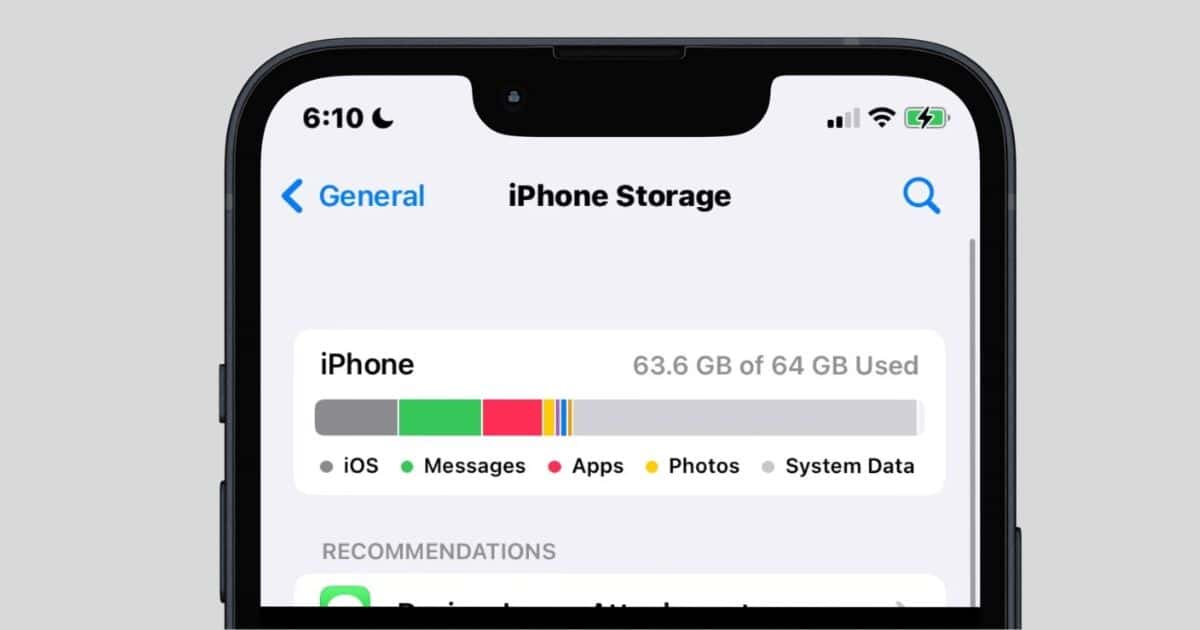Is System Data stealing too much space from your iPhone storage? Here's what to do.
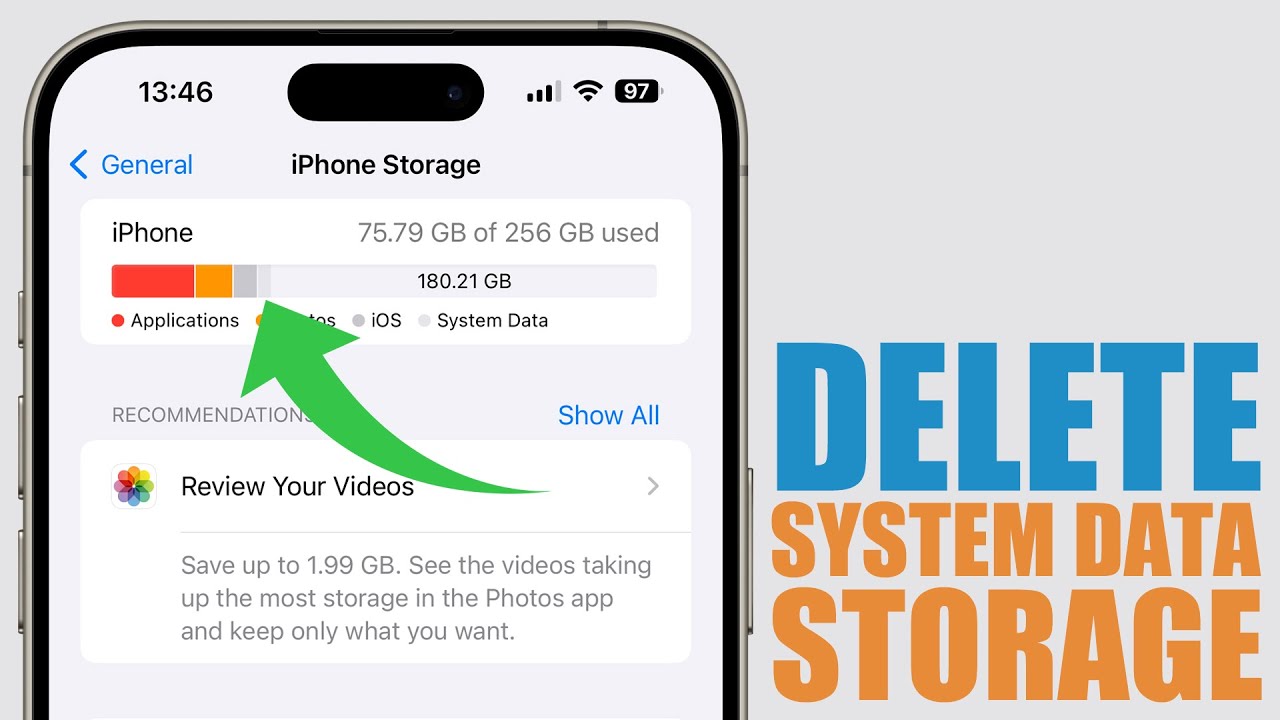
Does Your iPhone Suddenly Display Storage Almost Full?
When you go into Settings > General > Storage, is System Data or the Other category consuming 10-15GB or more?
Don't freak out; this is a common problem many Apple users face. Today's guide is all about what System Data is, why it occupies that space, and how you can easily cut it down.
What is System Data?
According to Apple, System Data (aka Other):
System cache
Logs
Siri voices
Updates
Temporary files
Safari cache.
All of these just accumulate over time and eventually cause a massive amount of storage consumption within the phone, slowing it down.
Ways to Reduce System Data
Sometimes, just a simple restart can help clear temporary files.
Method: Press & hold Volume + Power Button > Slide to Power off > Turn on again.
Clean out Safari cache
Using Safari will automatically generate an increase in cache and system data.
Settings > Safari > Clear history and website data and clear.
Remove unwanted applications and messages
This is due to the cache made by the video or image sent through the message application.
Set Keep messages to 30 Days from settings > messages.
Delete Old iOS Update Files
Delete old iOS update files in Settings > General > Storage whenever found.
Backup and restore iPhone (best method).
This is the most effective way of reducing system data.
The steps for doing this are:
Backup on iCloud/ iTunes
Reset your iPhone: Settings>General>Transfer or Reset >Erase All Content and Settings
Restore your backup
It will take off a lot from your system data.
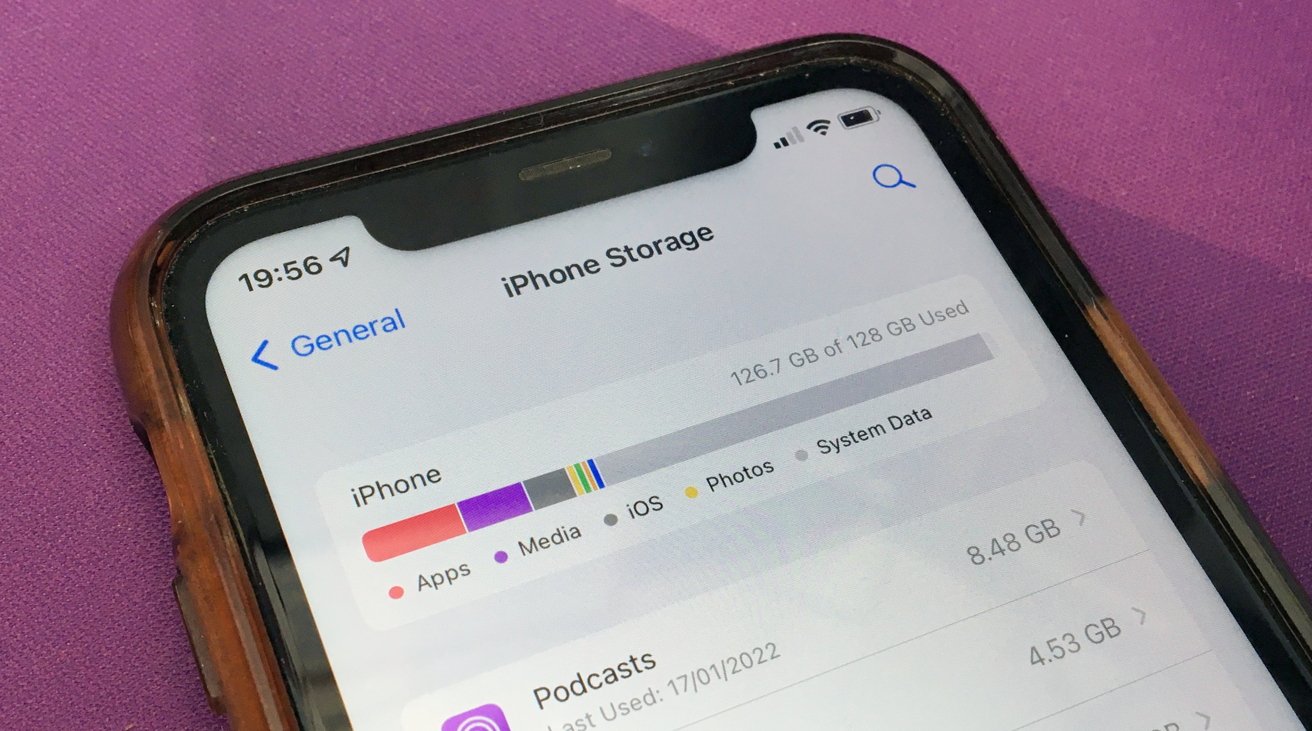
Conclusion
System Data seems to occupy most spaces unnecessarily. By following the above steps regularly, you will easily create space and bring back your phone's performance to top condition.
Follow our WhatsApp channel for the latest news and updates