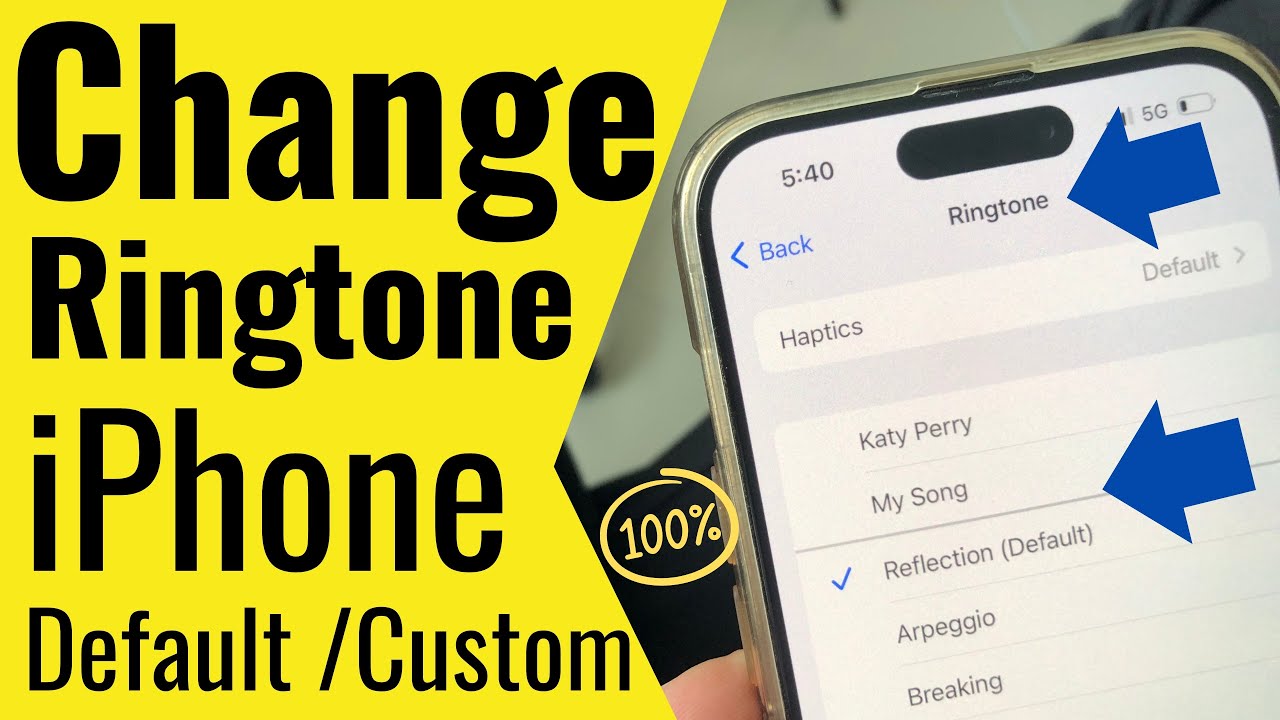The fact that changing the default alert tone of an iPhone is against the simplicity of most actions is enough to make usage so personalized that it becomes interesting. Changing the alert tone on the iPhone can be done using the 3 easy steps below. The following article will illustrate step by step the procedure of how to change the default alert tone of an iPhone.

Settings
To start off, open your Settings application, which is on your home screen. Once you've opened the Settings application, a new menu will appear from which you can find various settings for your phone: Change alert tone from here.
Choose the Sounds & Haptics Option on Your iPhone
Scroll within settings until you see where it says Sounds & Haptics. Choose that option to witness a whole plethora of categories under which reside the alert tones and their settings. Here, you can also get more sound options like Ringtone, Text Tone, New Voicemail, or New Mail.
Change Alert Tone
Now choose the alert tone that you wish to change from. For example, if you want to modify Text Tone, click on the Text Tone option. After this, a list of different alert tones will appear. Some of them come predefined, while some can be selected from your preferred sound.
Want something else? Download new sounds from the Tone Store- or at least require your Apple ID to download newly created tones.
Other Advisory Recommendations
Custom Tone: You can also make your own music or ringtone with this place. For that, you need to have used either or both of the apps iTunes or GarageBand.
Volume Control: Related to the change of sound, do not forget also to set the volume very well so that alert sounds from the phone can be heard out loud.
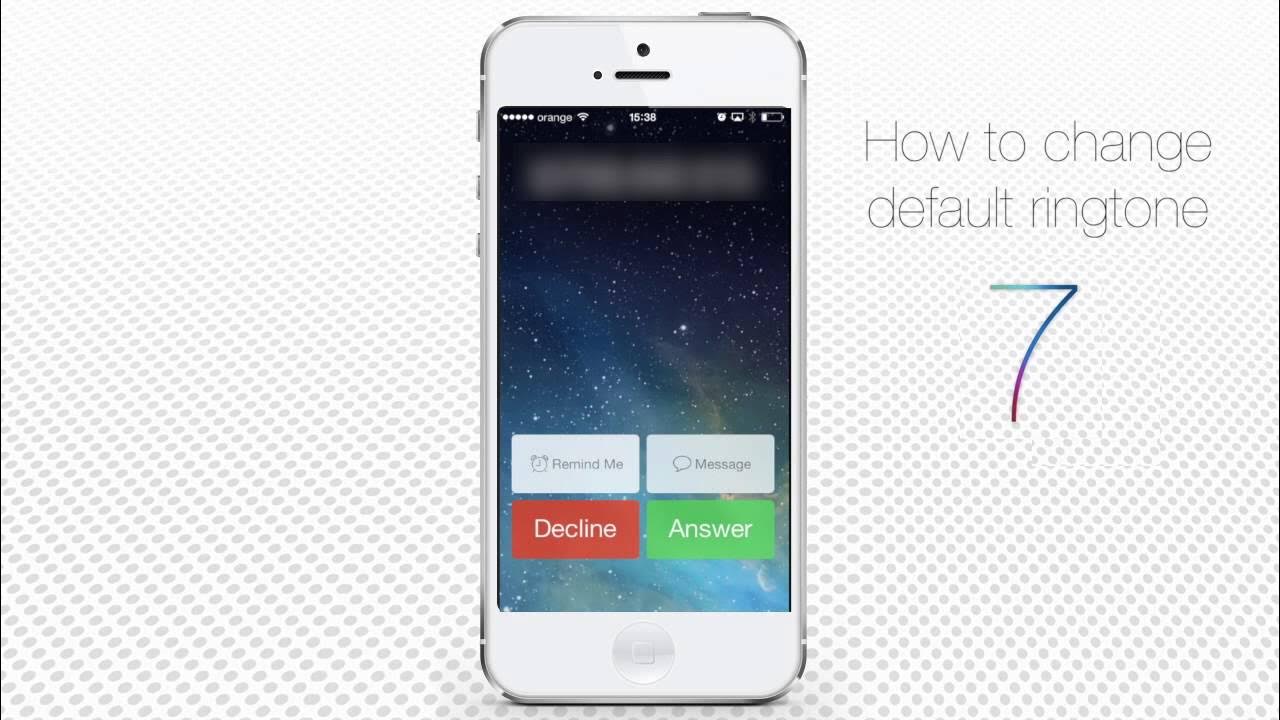
Conclusion
Changing the alert tone from default to a custom one is pretty straightforward. Anyone interested in obtaining a different alert sound from the existing ones can seamlessly change the alert tone following the mentioned steps. More personal and fun experiences on the phone for notifications, calls, or texts!
Using it makes everything just a bit more fun on your iPhone, as well as changing the alert tone by which you get to express individuality via the alert tone on your phone.
Follow our WhatsApp channel for the latest news and updates