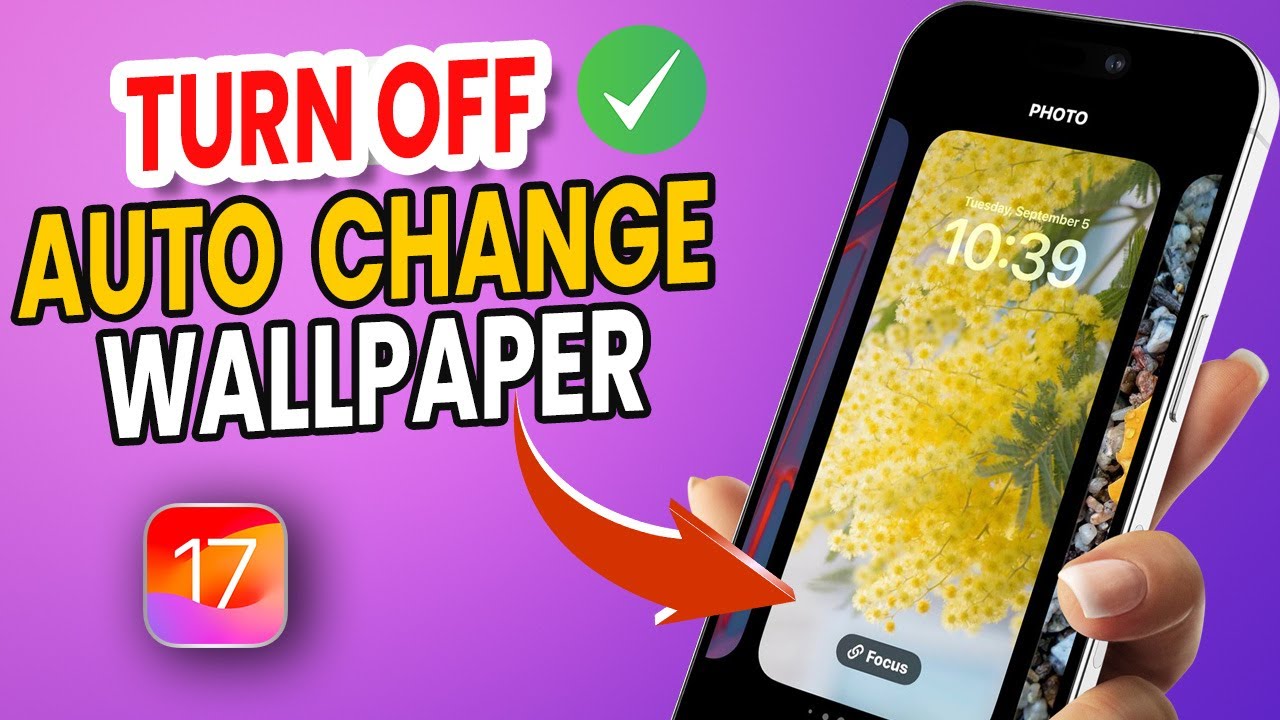This is a common phenomenon that many iPhone users have experienced, where the wallpaper suddenly changes without their permission. It can really throw one off a bit when trying to keep a certain image for a wallpaper. Usually, iOS's Photo Shuffle feature is the cause of this automatically changing wallpaper. So it's an easy place to turn off.
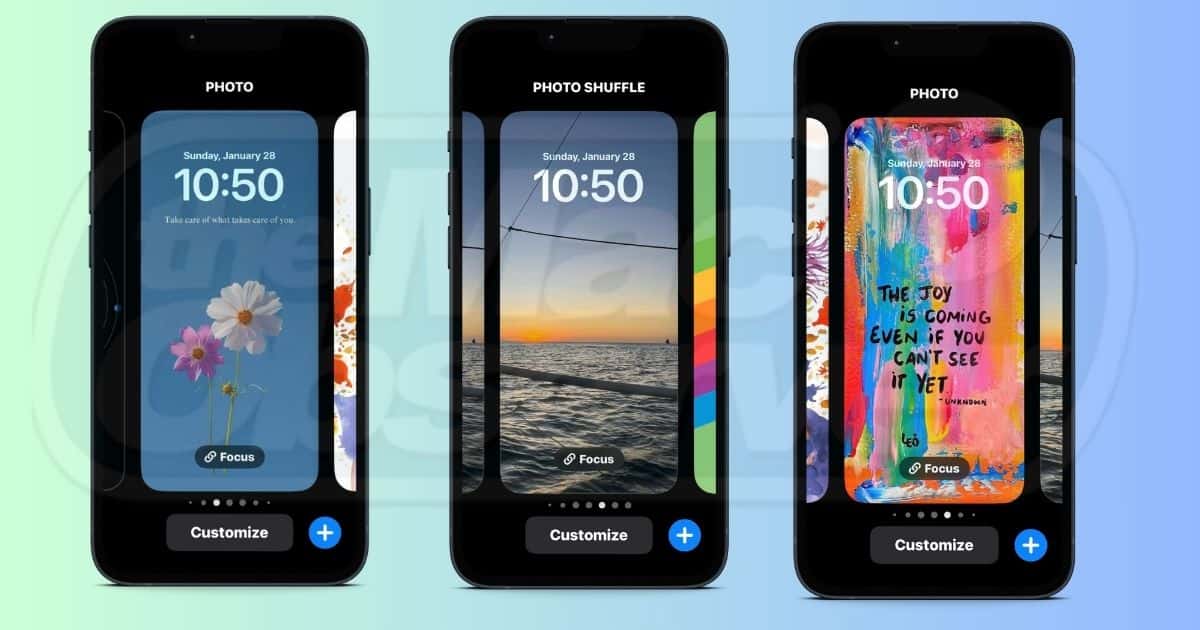
When Does iPhone Change Wallpaper on Its Own?
Under the new feature of Photo Shuffle, starting from iOS 16, the Lock Screen becomes the source of action for moving, breathing images on the Lock Screen. This really helps to make the screen more interesting and dynamic. When you turn this feature on, you will realize that your iPhone is changing the wallpapers every now and then.
How to Turn off Photo Shuffle?
Follow these steps to disable the Photo Shuffle function:
Step 1: Access the Lock Screen.
Long-press on the Lock Screen of your iPhone until the Customize option appears.
Step 2: Choose the Active Wallpaper.
You shall see a 'Customize' button for the wallpaper you are using; click on it.
Step 3: Inspection of the Wallpaper Type.
If it states "Photo Shuffle," then it is set to change the image.
Step 4: Setting a New Static Wallpaper.
Tap the '+' icon at the bottom right and pick a new wallpaper (Photo, Emoji, Color, etc.). Now select a specific image and set it.
Step 5: Delete the Earlier Photo Shuffle Wallpaper.
Your phone will not switch images automatically anymore by deleting the photo that enabled the Shuffle.
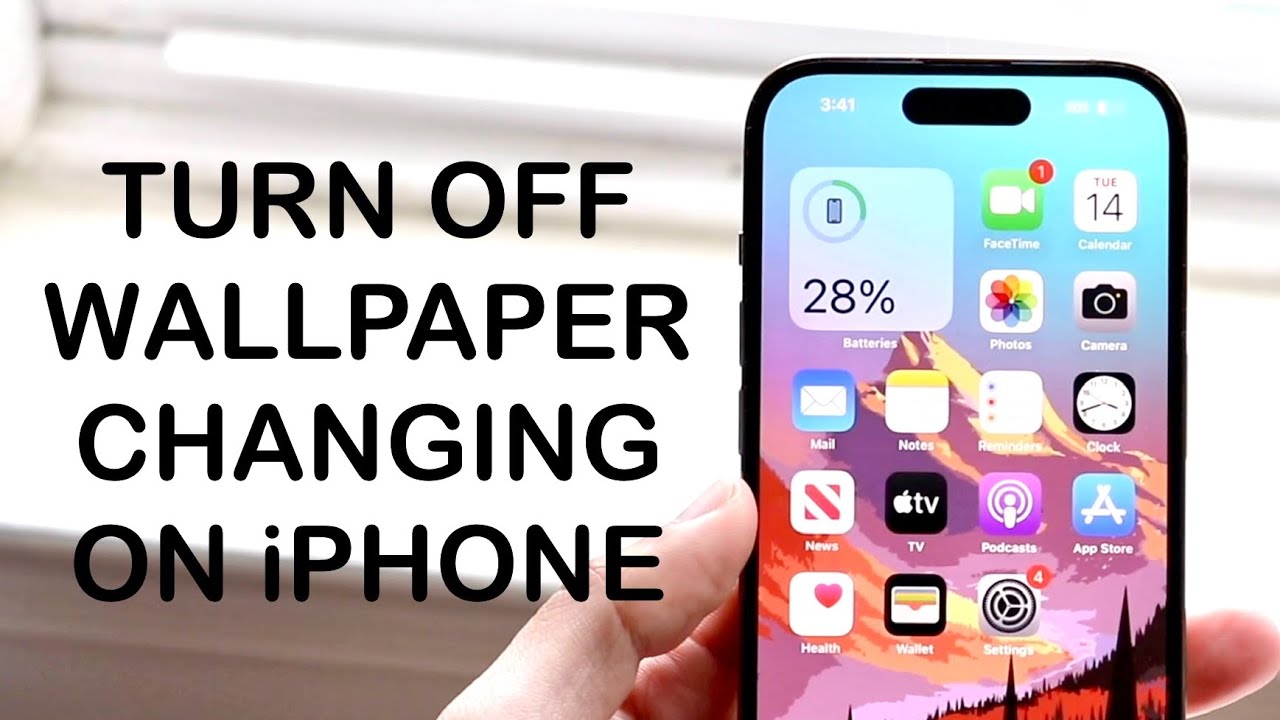
Other Suggestions
Go to Settings > Wallpaper and see the current wallpaper preview. If this issue comes after upgrading iOS, then see whether it is a new feature.
The very simple kind of problem, wherein wallpaper settings change. Just going through the above steps will help you secure your particular wallpaper for all time. More tips and tricks are found on this site for you.
Follow our WhatsApp channel for the latest news and updates