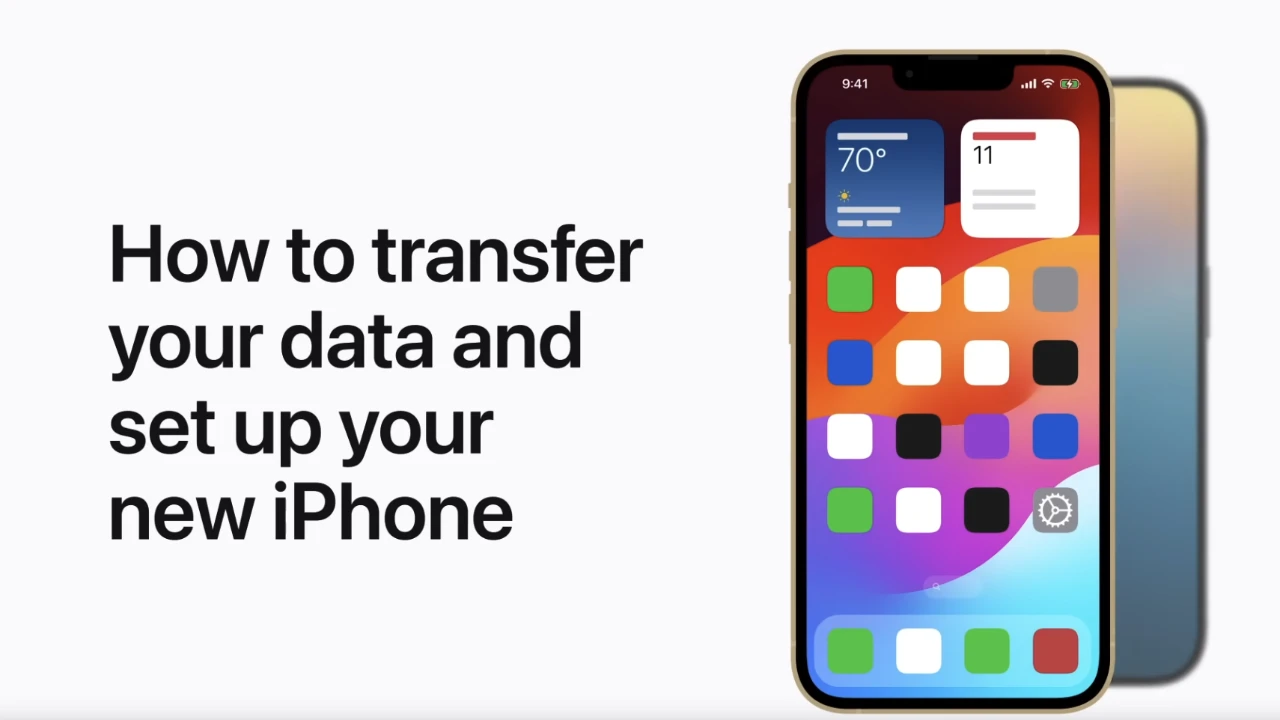So did you buy an iPhone? Congratulations! Now, set up this new device and transfer the required data from the previous phone. In this guide, I am going to take you through the whole process of setting up your iPhone and transferring data out in a very comfortable and quick way.
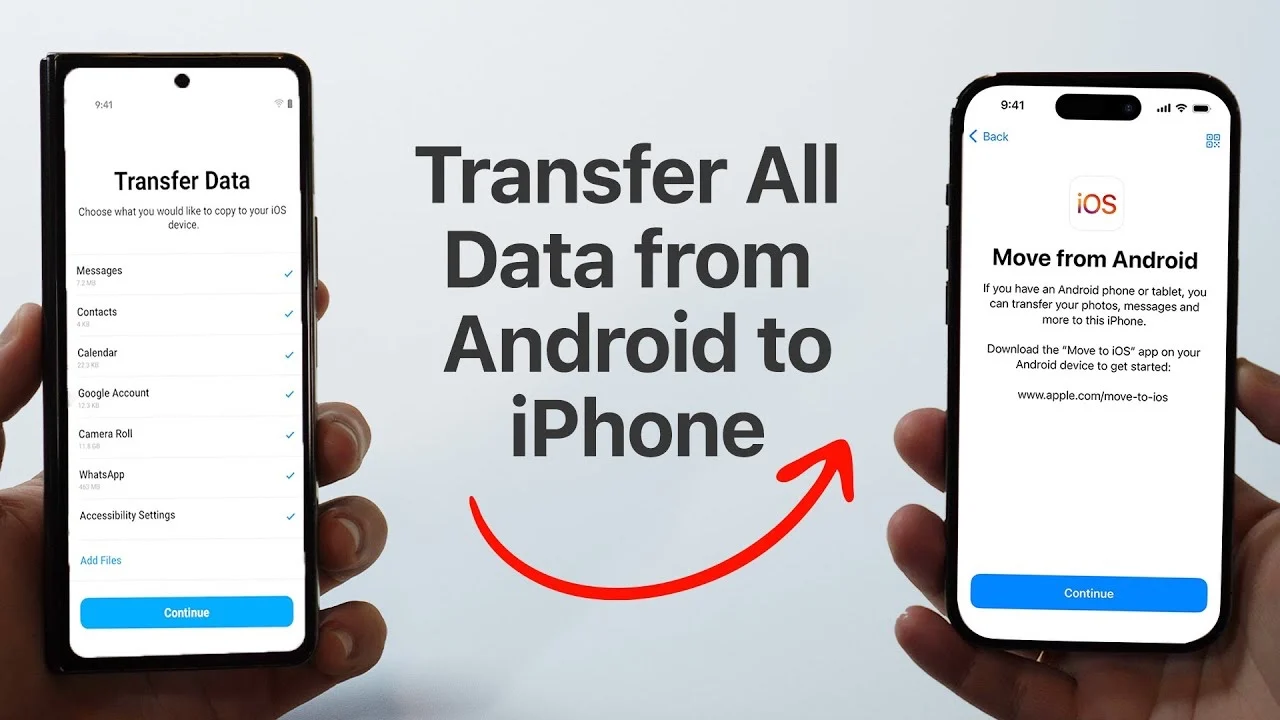
Step 1: Power on the iPhone
Once you power on your new iPhone, you will see the word "Hello". After this, you will be taken via the "Screen for Quick Start".
Step 2: Use Quick Start
If you have another old iPhone (running at least iOS 12.4), you can now easily connect this new device with it using Quick Start.
On your old iPhone, switch on Bluetooth.
Put it close to your new iPhone.
The screen will show "Set Up New iPhone," so push the big button saying "Continue".
With the old iPhone, scan the animation on the new phone.
Then enter the old iPhone's passcode into the new device.
Step 3: Begin Data Transfer
Next, Quick Start will inquire whether you'd like to transfer from your iPhone. If so, all wireless data transfer will take place from your old iPhone to your new one. This could take some time, so keep your device plugged in to charge during the transfer.
Option: Restore from iCloud Backup
Of course, restoring from an iCloud backup is another way to set up your new iPhone apart from Quick Start.
Then connect your new iPhone to Wi-Fi.
On the "Apps & Data" screen, tap on "Restore from iCloud Backup".
Log in with your Apple ID.
Select a backup and start restoring it.
Option: Transfer Using iTunes/Finder (Mac/PC)
You can use the computer backup of the old iPhone to restore the data on your new iPhone in the same way.
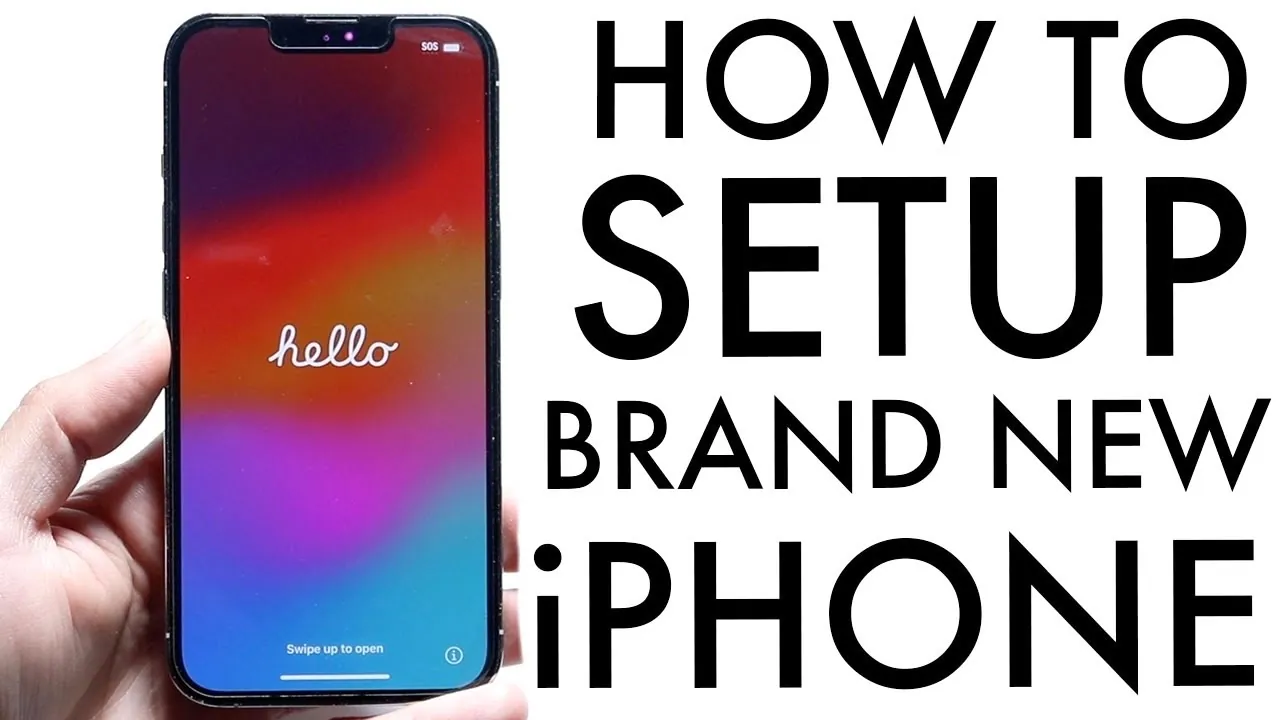
Security Tips
Remember your Apple ID and password, enable Find My iPhone, and set up Face ID or Touch ID.
Setting up a new iPhone is quite simple when you use Quick Start, transferring everything really fast and safely. Have fun with your new iPhone!
Follow our WhatsApp channel for the latest news and updates