With the faintest chance of excitement, if you see all your iPhone icons blown up to huge proportions on its home screen, just simply think of turning the Zoom feature off! Well, looking at big icons suddenly makes nothing worth worrying about on your iPhone. Most times, it is an inadvertent activation of the Zoom setting that enlarges images, text, and other components. It is a pretty simple fix: if you switch the Zoom option off, everything should work just fine.

What Is The Zoom Feature on iPhone?
Zoom is an Accessibility Feature mainly targeted at users with vision impairment by enlarging elements on the iPhone screen to facilitate easier reading or seeing.
This activated feature tends to become annoying for people who use their phones normally in the following way:
-The icons on the home screen appear in larger shapes
-A greater magnification of texts and images of the apps is generated
-More screen manipulation is required.
How to Turn Off the Zoom Setting
Go to the settings to turn it off by doing the following steps:
Settings
Scroll down to Accessibility
Then tap on the Zoom option
If Zoom is on, turn off the Toggle Switch
Or if your phone screen is the zoomed one and you cannot go to the menu:
Double-tap the screen with 3 fingers
Once it is back to normal, you can go through the same steps to turn it off.
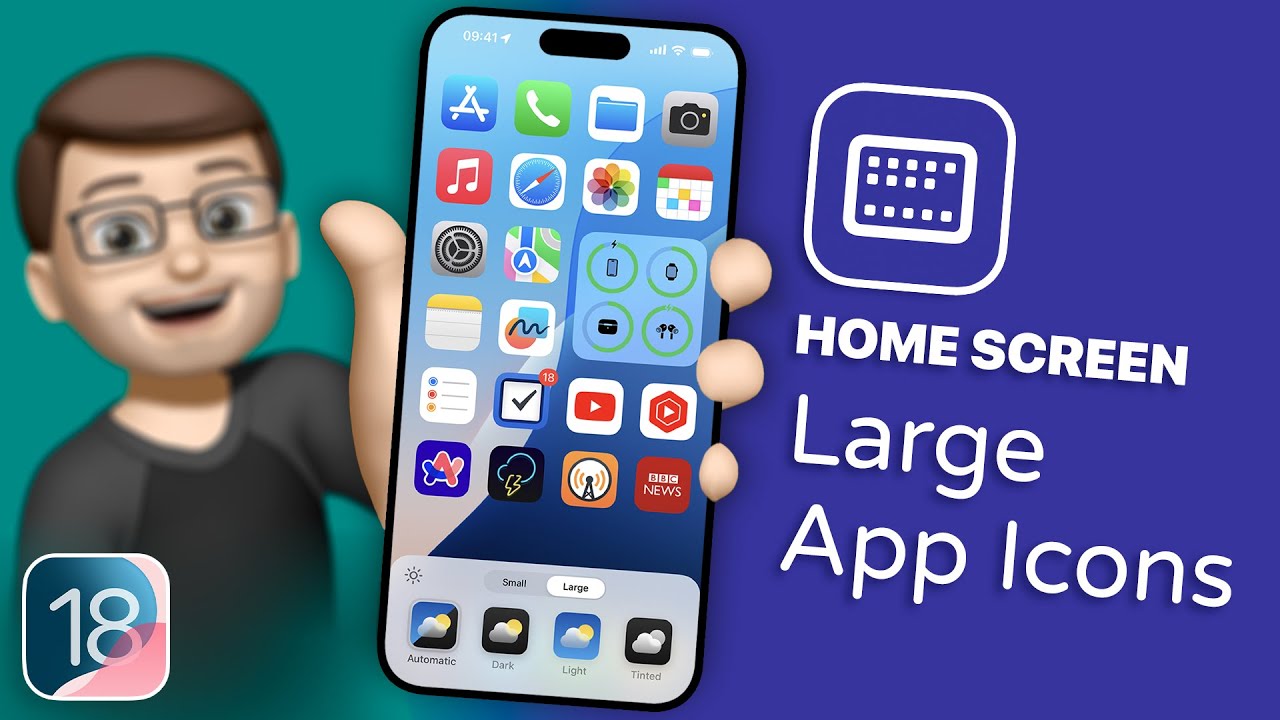
Additional Tips
Open Display & Brightness and check Display Zoom.
If it says "Zoomed", change it to Standard. For this settings > Display & Brightness > Display Zoom > View > Standard > Set
There is absolutely no need to panic if you suddenly see big icons on your phone. The Zoom feature has simply been turned on. By following the easy steps mentioned above, you could turn it off. If you wish to make your phone look "normal" again, check the Zoom settings next.
Follow our WhatsApp channel for the latest news and updates