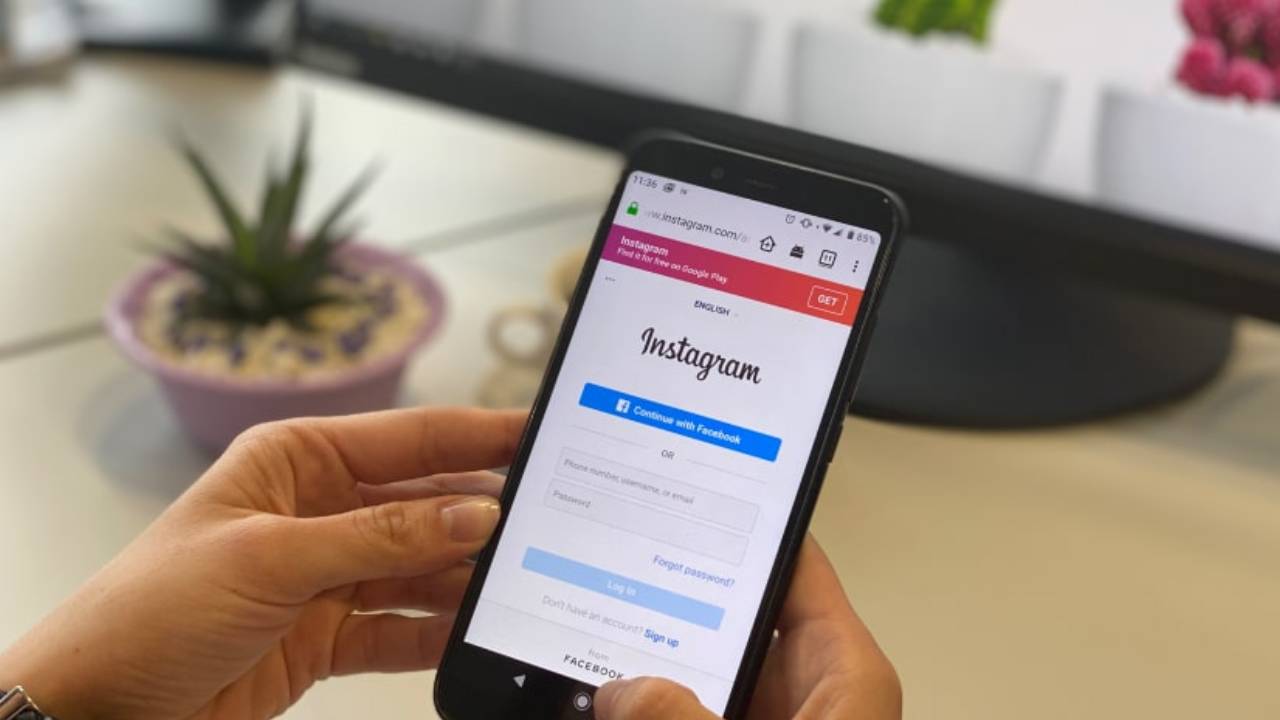What to do when you find Instagram is not working? Do not worry as there are some ways to resolve the issue quickly. You can of course contact Instagram support for a speedy resolution but we will show you some other handy measures too. These steps will help you resolve the hassle of a non-working Instagram account on iPhone and Android devices.
Top methods to use when your Instagram account is not working
- Restart the app- Sometimes, a non-functional Instagram account can start working when you just restart the app. It resolves UI glitches and temporary bugs.
- Clear device/OS cache- By clearing the cache of apps on Android or iPhone, it is possible to discard temporary files. Cache build-up can slow down your Instagram professional account. This can hamper content loading and overall performance of the app.
To clear the cache for your Instagram profile on Android, you need to:
- Press and hold on the familiar Instagram app icon from home screen or the app drawer.
- Then, select ‘Storage usage’.
- Next, select Clear cache.
Update the Instagram app
Instagram is updated by Meta developers and users need to update their apps to the latest version to avoid instances of app freezing or running slowly. You can check for a new version of the app using the Play Store.
iPhone users need to tap on their profile pictures at top right zone and look for available updates. If an Instagram update is listed, select the option to update it right away.
Restart the phone/device
You may contact Instagram help center for a non-functional account but before that try restarting your device. Press the power button and then tap on the ‘Restart’ option. iPhone users can press and hold the volume button and power button, followed by power slider down.
Reinstall Instagram app
When you find a device restart does not improve the situation, you can remove and then reinstall the app. The process will not be exactly same as what you do to create Instagram profile for the first time though.
Android users can Press and hold on the app icon to see the Uninstall option. Remove the app and then reinstall it after downloading from the Play Store.
iPhone users need to delete the app first. They can then get it from the App Store and reinstall it. After that, you can log in using your credentials and you will see Instagram who viewed my profile.
Use a new device
You may try logging into your Instagram profile from another device. This will help you fathom any device malfunction issue.
Check if Instagram is down
Occasionally, the Instagram service is down, as you will see. This leads to slow navigation and app crashes. Use Downdetector on your browser and you will know if the app is down for some time. You can also look for news on Instagram outrage on Google or Twitter.
Check for account deactivation
Check for any email or message from Meta for your Instagram account status.
Seek support
If nothing resolves the issue of the Instagram profile not working, just shake the phone when the app is running. This will trigger a popup for bug report submission. Express your concern in the report and you will be contacted over email soon.
Follow our WhatsApp channel for the latest news and updates