One of the worst problems faced by many iPhone users is the rapid draining of the battery. But there are a few easy settings that can be changed in order to extend the battery life of the iPhone. Let's find a few tricks for better performance.

Activate Low Power Mode on Your Apple iPhone
It's a main setting for an iPhone. Low Power Mode allows battery saving. When switched on, it restricts auto-downloads, background app refresh, and visual effects for a much longer-lasting battery life.
Settings > Battery > Low Power Mode.
Activate Auto-Brightness
The display on the Apple iPhone is the main drain on the battery. So turning on Auto-Brightness would change the screen brightness depending on the environment, causing further battery savings.
Settings > Accessibility > Display & Text Size > Auto Brightness > Enable.
Disable Background App RefreshMany applications run in the background, and they consume battery. So you can disable it if you want.
Settings > General > Background App Refresh > Select Off.
Restrict Location Services
Switch off Location Services on Apple devicefor a few apps, as most of them require it, and GPS drains battery as well.
Settings > Privacy & Security > Location Services and select "While Using the App" for necessary apps only.
Switch off All Unused Features
In case you are not using Wi-Fi, Bluetooth, or Airdrop, switch them off to prevent draining the battery.
These can be switched off very easily from the Control Center
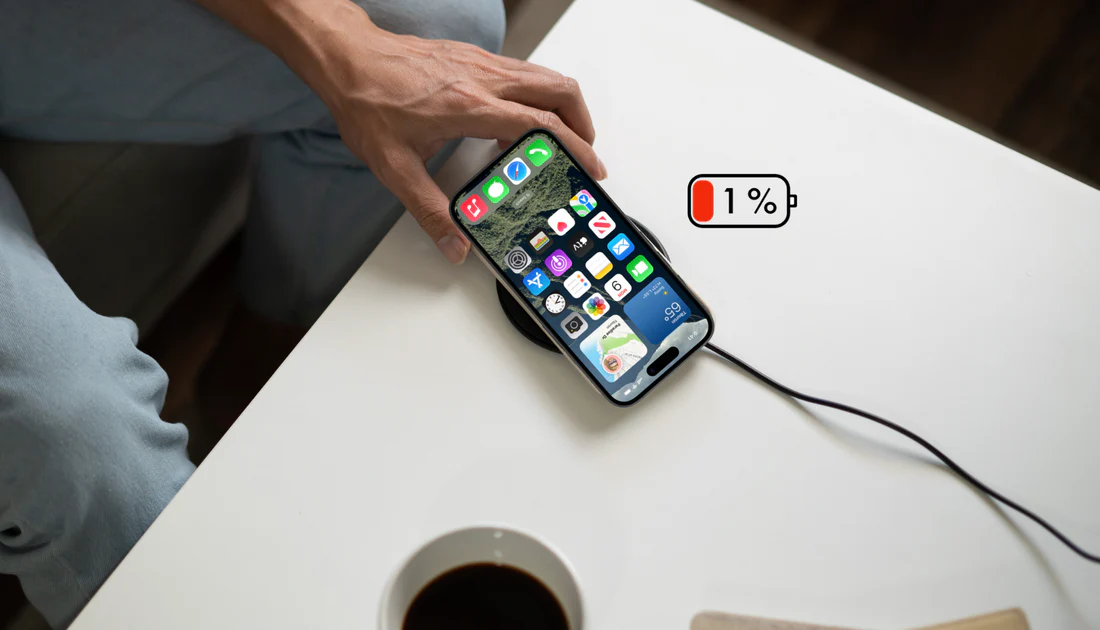
Reduce Auto-Lock Timing
Increased illumination of the screen for longer durations drains more battery,e the ideal time for the lock is 30 seconds or 1 minute maximum.
Settings > Display & Brightness > Auto-Lock.
If your Apple iPhone is draining quickly, try all the mentioned settings above because this little thing will assist your phone's battery. If put into practice, then less headaches about locating a charger.
Follow our WhatsApp channel for the latest news and updates
