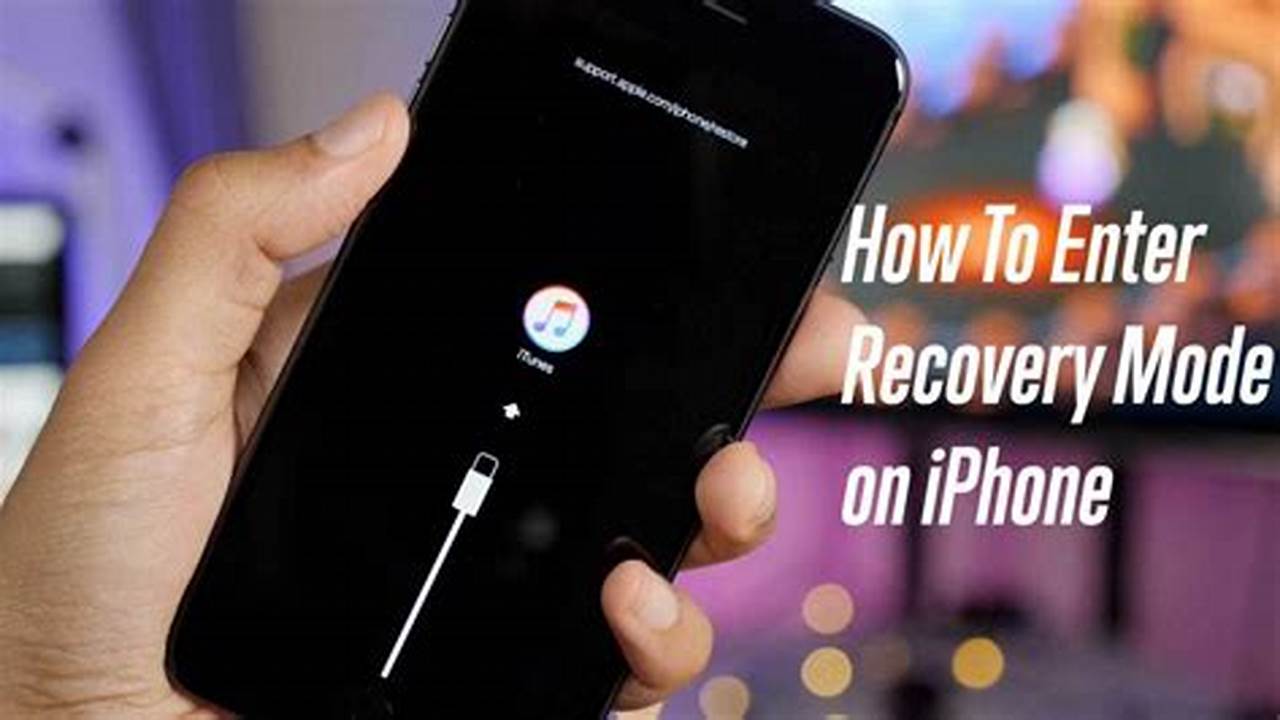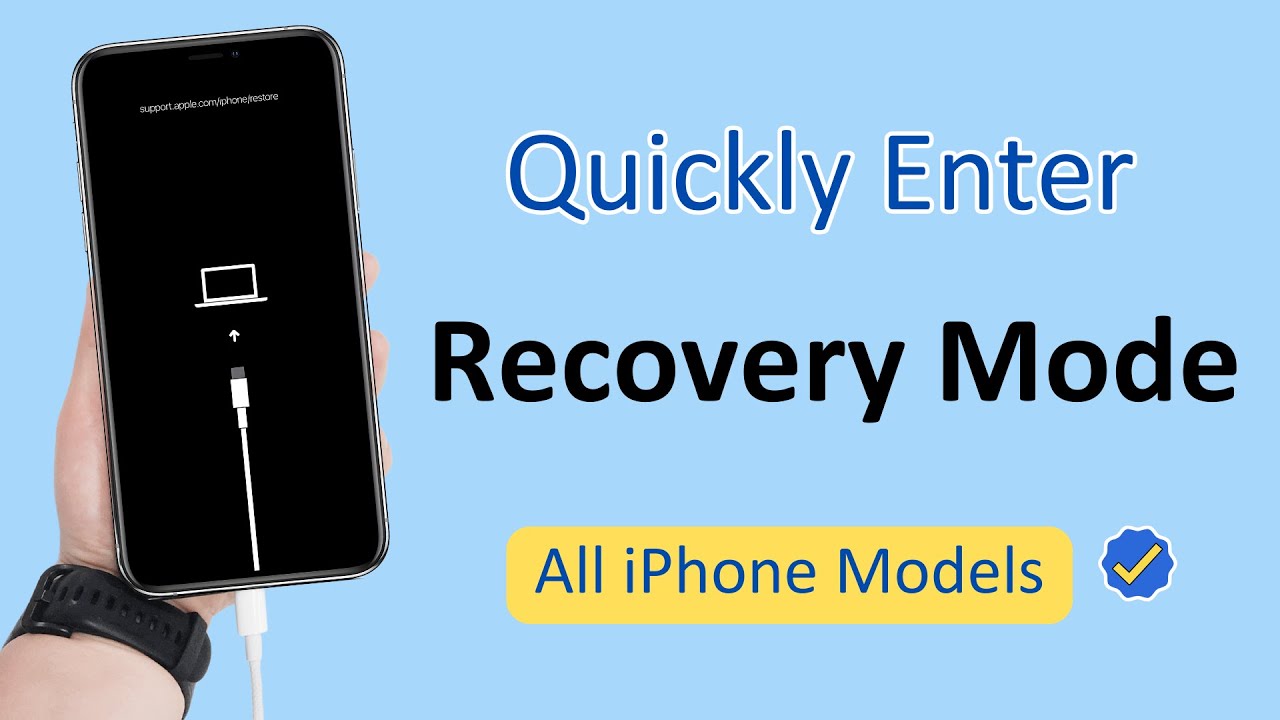
Entering Recovery Mode on the iPhone-the solution if you forgot the passcode.
Most times, unlocking an iPhone when passcode attempts have been exhausted comes with lots of trouble to the user because the mobile phone has gone into Security Lockout mode; even if one tries entering the passcode, it does not gain access to the device any longer. This leaves one with the option of restoring the iPhone in recovery mode. Here, we teach it in such a way that is easy and stepwise to start the Apple iPhone in this mode and set it for usage once again.
Why Recovery Mode is Necessary
Enter the digits of your passcode incorrectly from six to as many as ten times; then it locks. But at that, it will keep you from being allowed to get into the place where all of that data most definitely is. At that time, accessibility becomes impossible. More odd scenarios would call for a Recovery Mode action for resetting a device using iTunes/Finder or icloud.
How to enter recovery mode in iPhone
1. Prepare these things
Of course, you have to have a Mac or Windows.
For Windows/macOS Mojave or prior-iTunes has to be at its latest version.
Original wires-USB standard iPhone cable.
2. Turn off iPhone
Regardless of the model, firstly switch Power Off
Face ID: Press Volume Up, Press Volume Down, continue holding Side button.
Home Button model: Keep on holding either the Side or Top button.
3. Enter Recovery Mode
You are told how to enter Recovery Mode according to model here:
Face ID Model (Apple iPhone X-14/15)
1. Turn off the phone.
2. Press and hold the Side Button.
3. Connect to the computer by USB.
4. Release button when the Recovery Mode screen comes up.
Home Button Model (Apple iPhone 6-8/SE)
1. Turn off the phone.
2. Press and hold the Home Button.
3. Connect to the computer by USB.
4. Release after Recovery Mode appears on the screen.
Now choose Restore or Update
Well, back on the computer, when iTunes/Finder boots itself up, a pop-up appears:
Update→Software repair without erasing any data
Restore→Complete iPhone reset erasing data.
But if you ever forget the passcode, mostly you would like to Restore those kinds of issues.
Set up like new iPhone configuration
Now your Apple iPhone has undergone restoration; the next thing is restart.
Restore from Backup from This Backup is from Computer : or Set up as a New device — Choose either of the two options you want.
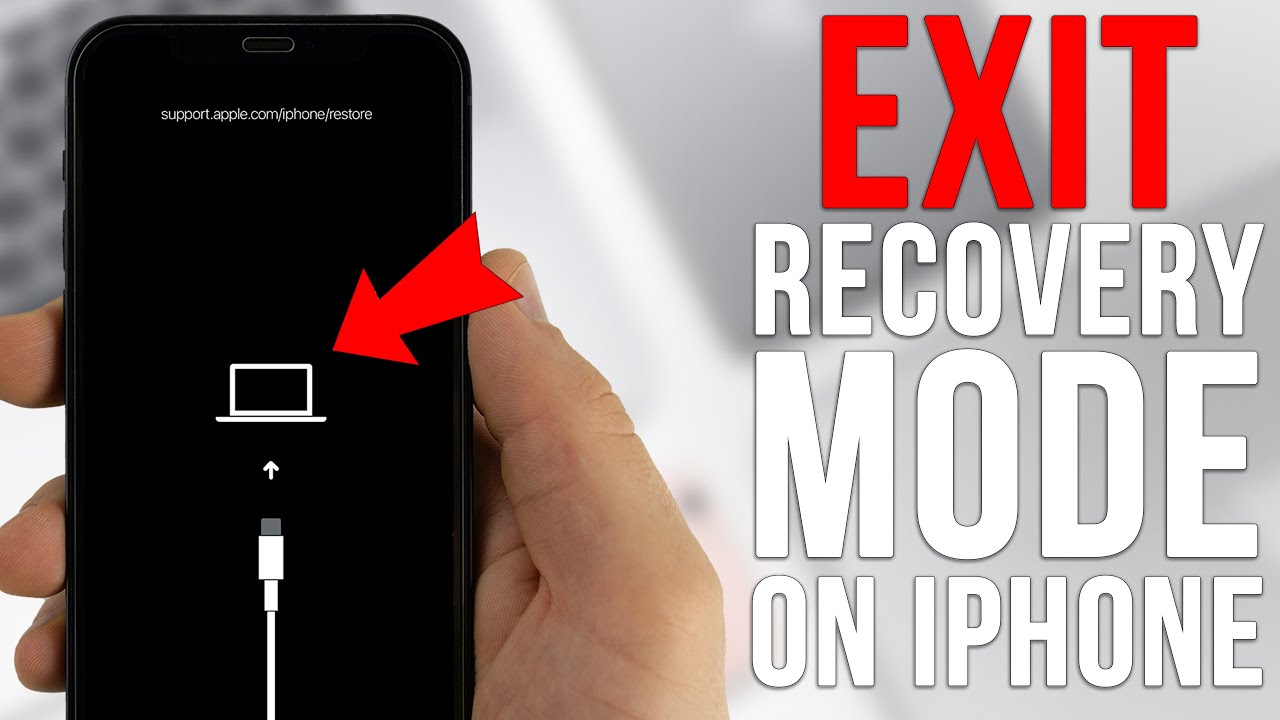
Conclusion
Yet, this would be the worst feeling when a forgotten passcode was kept on an iPhone but Recovery Mode breaks through it. Keeping a strong but easy to recall passcode is good; thereby, back it up as often as possible. That will help all concerned follow their procedure at home and restore the Apple iPhone.
Follow our WhatsApp channel for the latest news and updates