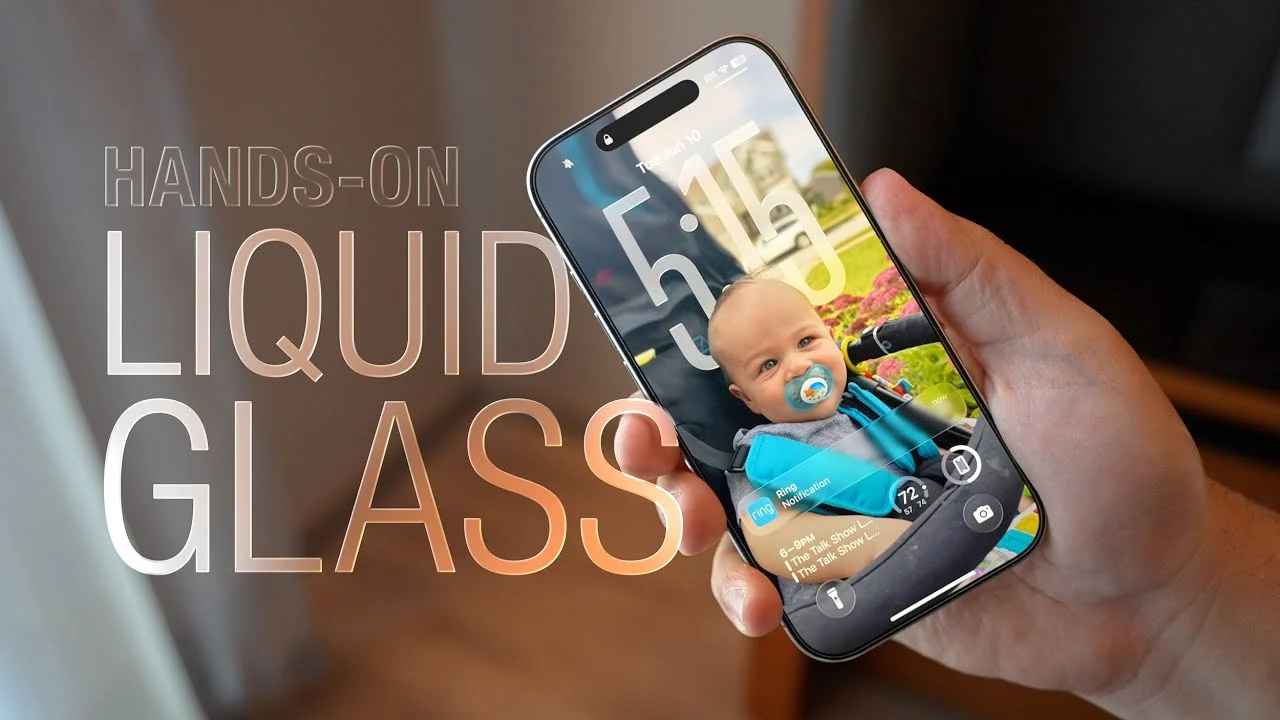The latest iOS 26 update introduced by Apple has become viral among tech news. The major one is the Liquid Glass UI, which has been described as a fancy, see-through moving interface. Many iPhone users have found this feature useless or confusing; most of them have been asking, "How do I turn off Liquid Glass in iOS 26?"
Today, we shall learn about he feature Liquid Glass in detail and how easy it is to turn it off.
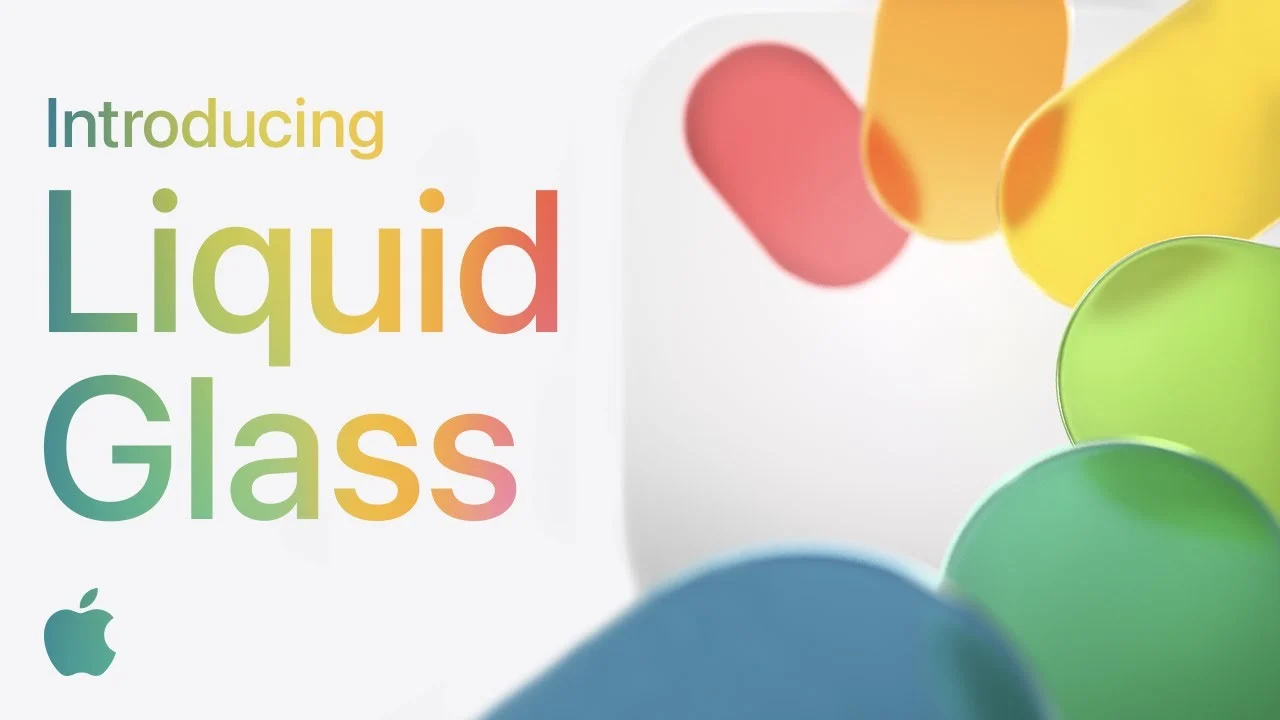
What is Liquid Glass?
Liquid glass is a new feature in visual design that came into being with iOS 26 and creates a glassy effect in the app switcher, lock screen, and home screen, transitioning into translucent, initially slowly creating a very pleasing aesthetic and fluid touch on the phone.
But, it is also thought by some as a fast battery sucker or eye strain. Hence, till now, Apple has also given an option for the users to deactivate this feature.
How to Turn Off Liquid Glass? (Disable Liquid Glass effect in Apple iOS 26)
On your iPhone, deactivate the Liquid Glass option by following these steps:
Enter the ettings application
Select accessibility
Enter display & text size.
Scroll down to switch on the reduce transparency option.
After you turn this on, the Liquid Glass function becomes very opaque, and you can go back to the familiar and classic iOS interface.
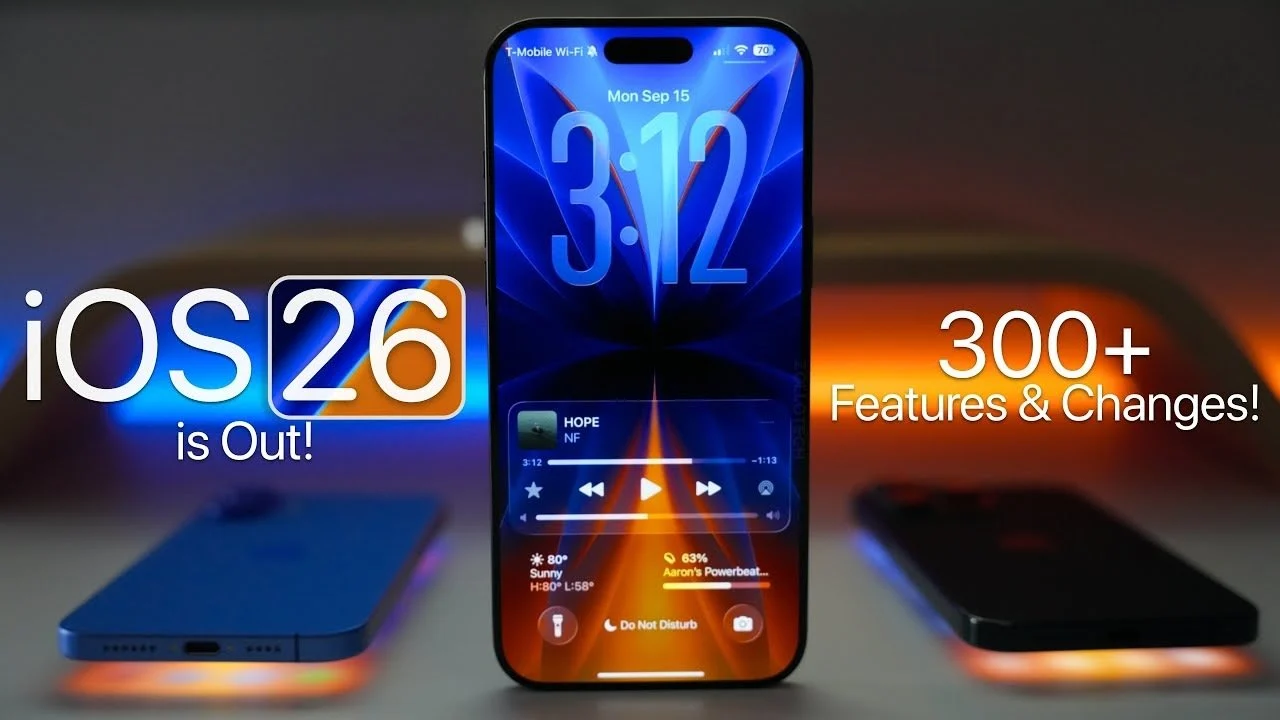
Why Disable it?
Provides relief to the eyes.
Increased battery life.
Smoothens the performance of the devices.
For clarity and an intuitive interface.
Liquid glass in iOS 26 comes with wonderful futuristic technology; however, it may not be suitable for all people. Luckily, Apple has the option to disable it according to the users' needs. It could be configured to turn off for those who prefer a simplified, less battery-intensive experience, a nd not too difficult, as all steps mentioned above.
Follow our WhatsApp channel for the latest news and updates