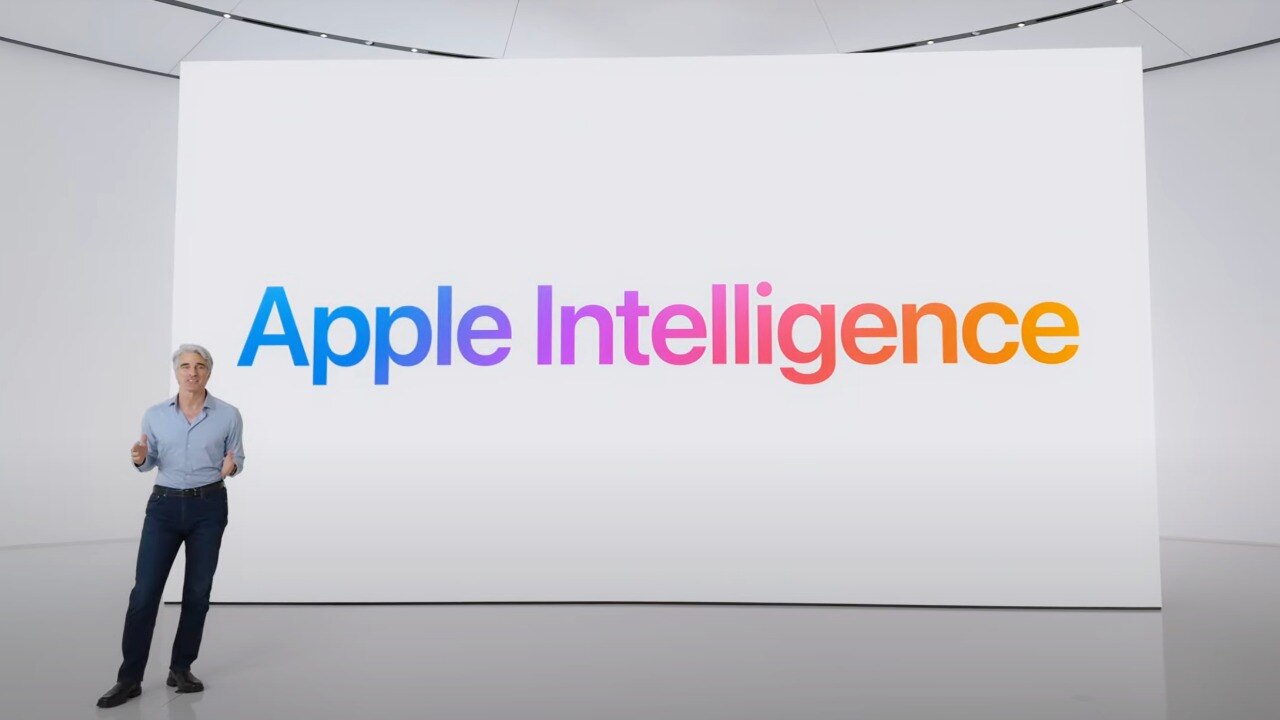Gearing up your digital life has become almost an easy-going affair with the smart technologies by Apple, including Apple Intelligence, or Siri. It is among other tools allowing you to create calendar events, put images into these events on your mobile phone, and much more. In this article, we will teach you how to create calendar events and image additions using Intelligence.
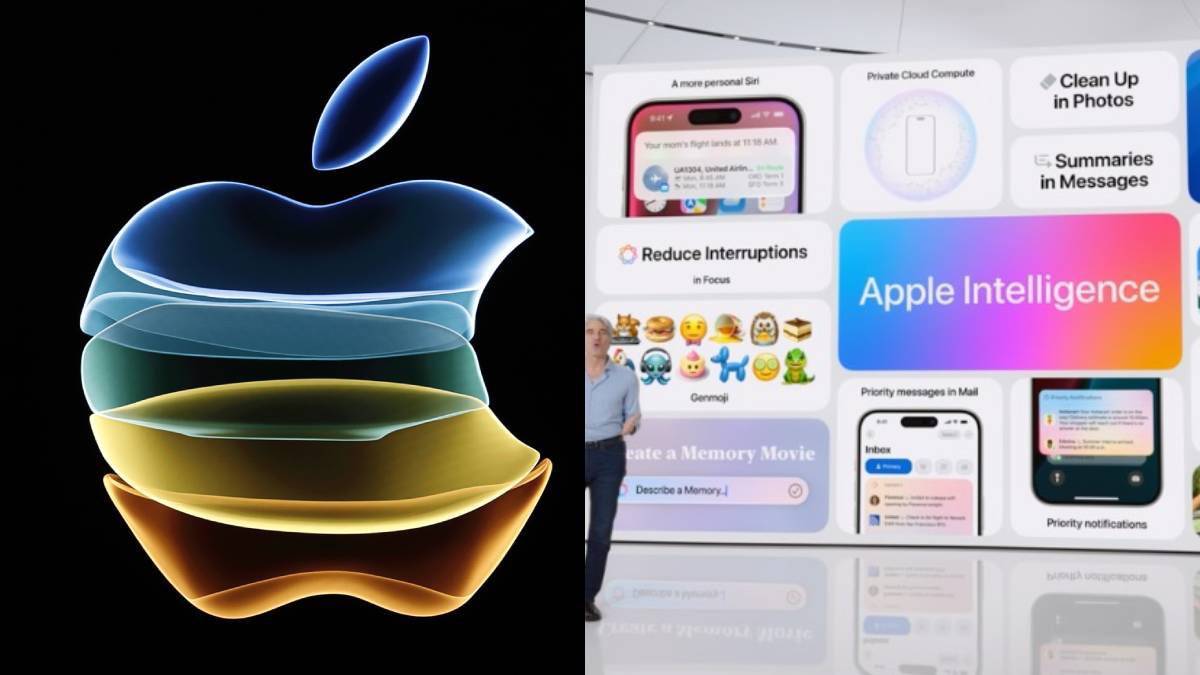
Creating Calendar Events with Apple Intelligence
Creating calendar events using Siri is a breezy affair. One can conveniently create events purely by voice commands addressed to Siri via one's phone. To request an event through Siri, one might simply say, "Hey Siri, create an event for a meeting with John tomorrow at 3 PM", and the event would automatically be set in the calendar by Siri.
If you were describing such a calendar event in greater depth, such as location and description, Siri can help with that too: you would say back to Siri, "Hey Siri, create an event for a team meeting next Monday at 10 AM at the office, and add a note about the agenda."
Adding Images to Calendar Events
Unfortunately, Calendar cannot add images directly; however, some mechanisms will help your event become memorable and graphic. To couple an image with the event, you could put a link to the image in the calendar or link it in the notes section.
If using third-party calendars, for example, Google Calendar or Microsoft Outlook, you can call the adding of images functionality one as more complicated. Those applications would allow linking the picture in association with the event or pasting it into the event description.
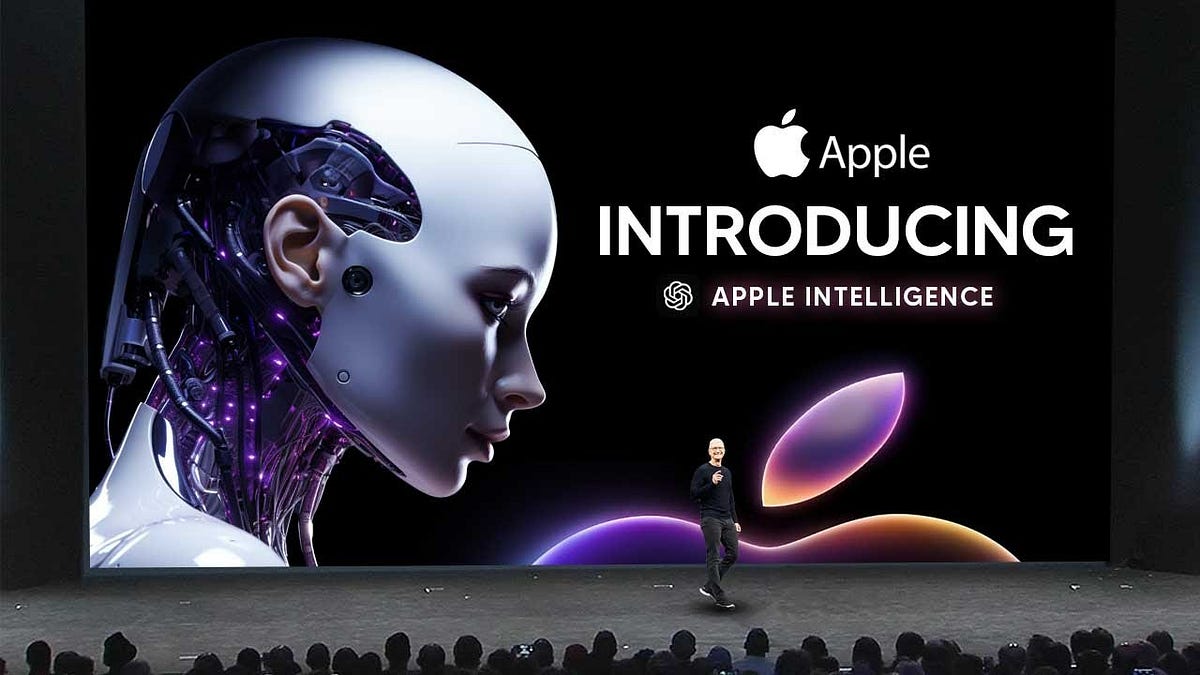
Conclusion
Creating calendar events with Apple Intelligence and Siri is easy, effective, and yet adding images does have its limitations, though through such applications, images can be tied to calendar events.
Follow our WhatsApp channel for the latest news and updates