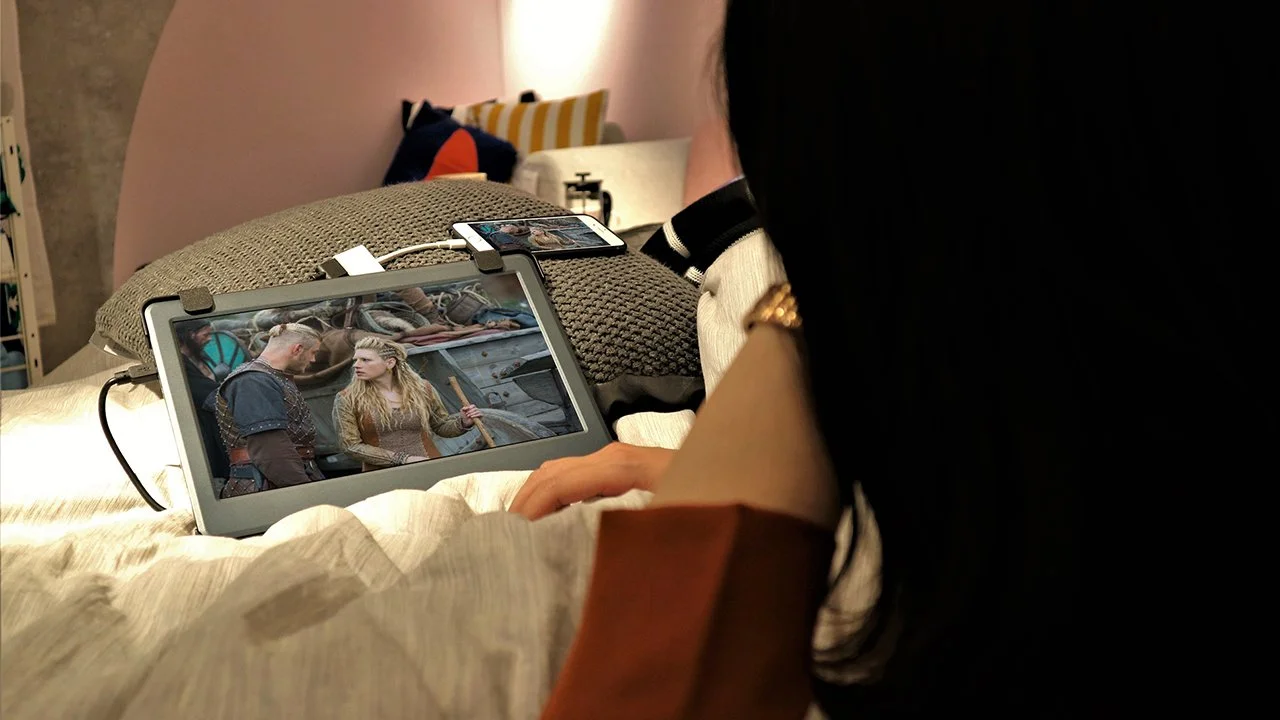Today, Apple iPhones are not mere audio devices; they are becoming powerful work phones, video streaming, and iPhone gaming, and even developing presentations. Many curious minds are there, "How to connect an external monitor to an Apple device?" Here comes the straightest article explaining the whole scenario.

Reasons to Connect the External Monitor to the Apple iPhone
Watch videos on a big screen
Display presentations
Increased gaming experience
Review documents more conveniently
Things Worth Having:
A compatible iPhone- for example, iPhone 8 or later
Lightning to HDMI adapter or USB-C to HDMI (for iPhone 15 series)
An HDMI cable
An external monitor or television with HDMI compatibility.
How to Connect
1. Connect the Adapter
Use Apple's official Lightning to Digital AV Adapter for those with Lightning ports (like iPhone 14 and older). The iPhone 15 series would need a USB-C to HDMI converter because it has a USB-C port.
2. Plug in the HDMI Cable to the Monitor
Get an HDMI cable connected from the adapter to the monitor.
3. Choose input on the monitor
Get the TV or your monitor remote to select the HDMI input you are using.
4. The iPhone screen will be projected onto the monitor.
If the connection is proper, you will soon find your iPhone screen mirroring on the monitor, so now you can watch or play videos and games, or present your office files.
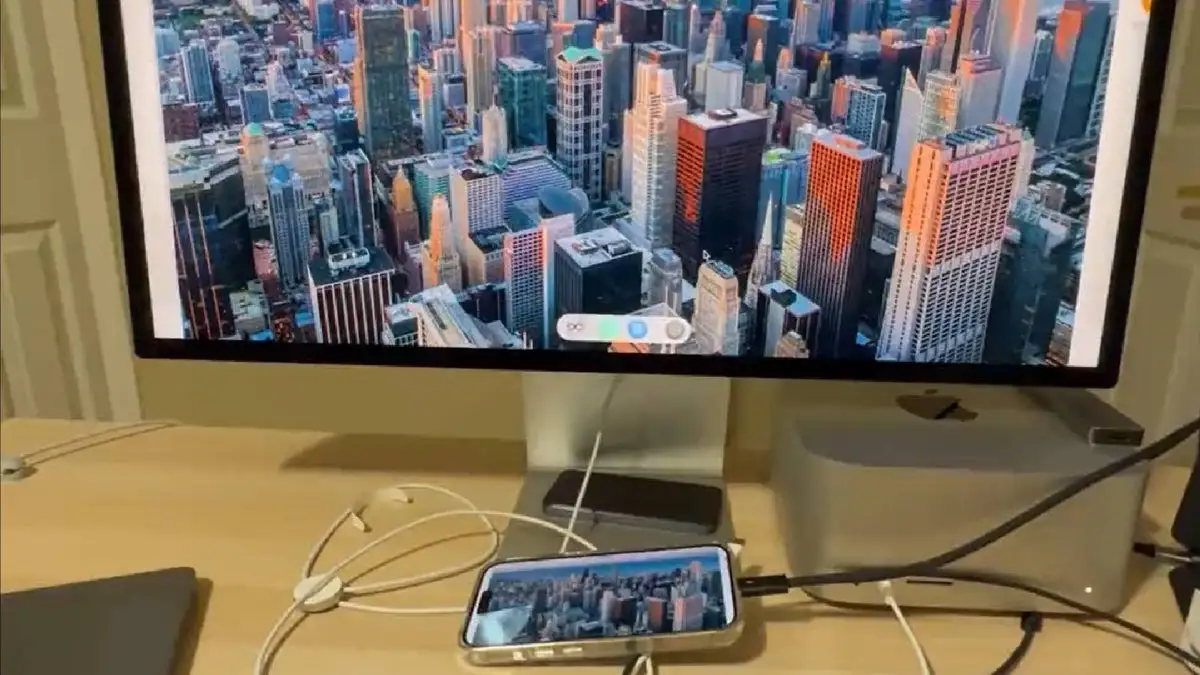
Some Extra Pieces of Advice
In case of availability of a TV supporting AirPlay, you can also mirror your screen wirelessly.
A good quality adapter will ensure that you don't have any lag
If your adapter has an extra port for charging, use that.
Indeed, it's pretty easy to attach an iPhone to an external display. It's hardly less effective. Watching a video or delivering a presentation is way easier with this setup. Just use the proper cable and adapter to give you a great experience.
Follow our WhatsApp channel for the latest news and updates