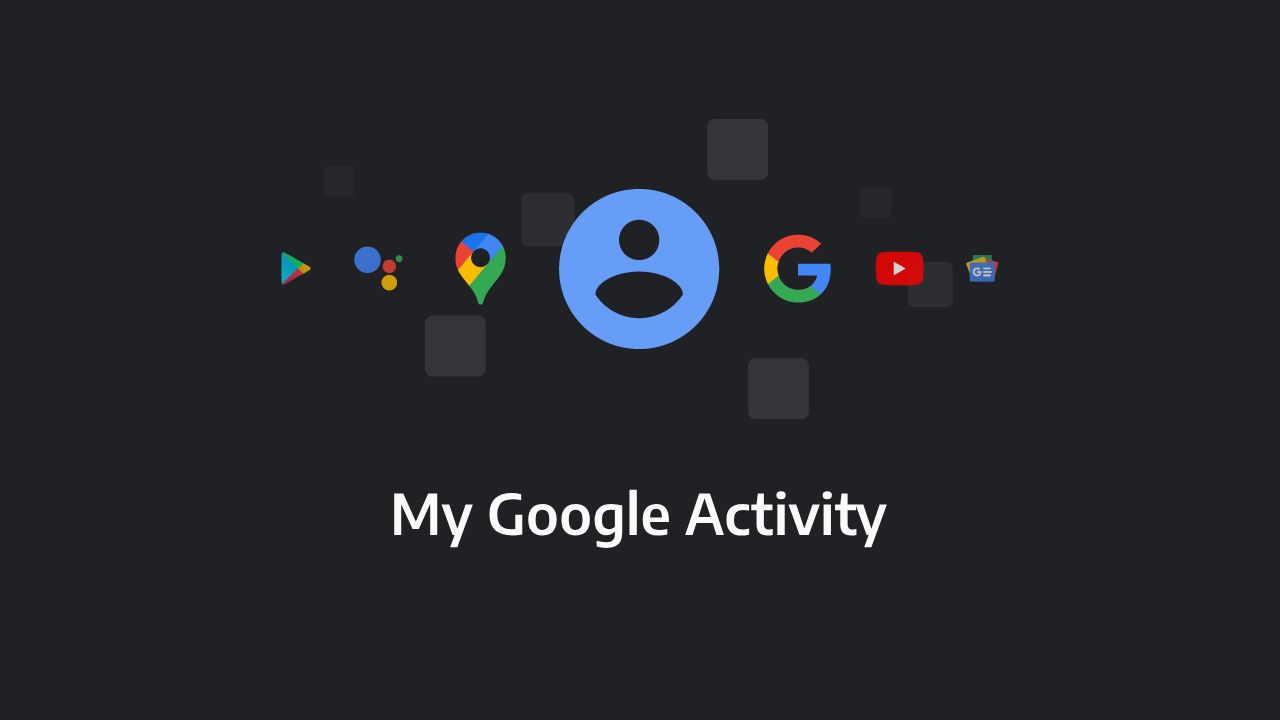Looking for some quick and effective ways to erase your online activities on Google? We will show the way!
Technology is often said to be a dual-edged sword and rightly so! You might be using Google, like billions of others to access online resources including entertainment, and numerous online services daily. However, the most popular and widely used search engine in the world also tracks your online activities, around the clock. This can be somewhat unnerving for privacy-conscious users. If you share your PC and mobile with others, privacy violation issues may crop up. The nice thing is that you can resort to some effective steps to remove Google search history from your devices.
Here, we have listed some handy measures using which you can erase traces of your online activities on the Google ecosystem. It is also possible to delete Google search history without manual intervention.
Do my online activities on Google get deleted automatically?
That will depend on your device/PC settings. If you activate the auto-delete option, Google will delete all your app and browser activities after an interval.
So, how to delete my online activities on Google automatically?
Setting up the provision to delete all history on chrome or Google Search is fairly simple.
- First, open Google app on your smartphone.
- Now, select your profile and select the option- Manage your Google account.
- Then, go to the section- Data and privacy.
- Pick the option- Web and app activity.
- Scroll down to locate an auto-delete option.
- Now, set the Auto-delete activity duration. You can pick from 3-36 months.
- After this, save the changes.
How to delete all online activities on Google services and apps on your Android device
A major chunk of smartphone users have Android devices and so they need to know the right ways to erase online activities done on Google services. You may choose to do Google history delete all or want to erase activities on specific Google online services like Discover and Search.
Google Search activity
Open the Google app on your Android device and click on the profile picture at the top right corner. It will bring up “search history.”
Now, pick the search history you wish to erase.
You can choose to delete all search history or for a particular period.
You can also delete any specific activity.
Discover activity
Sign into your Google account to see the daily summary of Discover stories and searches. Then click on delete to erase an activity.
Chrome browser activity
Open the Google application on your Android device and click on the profile picture.
Then go to the search history. Next, select the history you wish to erase.
How to delete all online activities on Google services and apps on your iPhone
Search activity
Those using an iPhone or iPad thinking about how to delete all searches on my phone or how to delete my Google search history can relax. It is simple and requires a few minutes.
On your iOS device, launch the Google app and tap on the profile picture at top right zone.
Then, select search history.
Then, pick the search history to erase it.
Discover activity
On your iOS device, navigate to the web activity page or Sign into your Google account.
There you will find daily summary of Discover stories and searches.
Then, use the delete button to erase an activity.
Chrome Browser history and activity
Go to my activity page on Chrome web browser and Click on delete.
Select the option- all time. This will eliminate all your web browser history.
Also Read: Iphone ने लॉन्च किया सबसे सस्ता मॉडल , अब मिडिल क्लास के हर हाथ में होंगा आईफोन, जानिए दाम