After the loss of one's mobile phone probably comes the loss of the WhatsApp chat history; however, if backups were created, it might just be a walk in the park to recover the entire chat history.
This part will explain how to do it on both types of phones-that is, iPhone and Android phones.
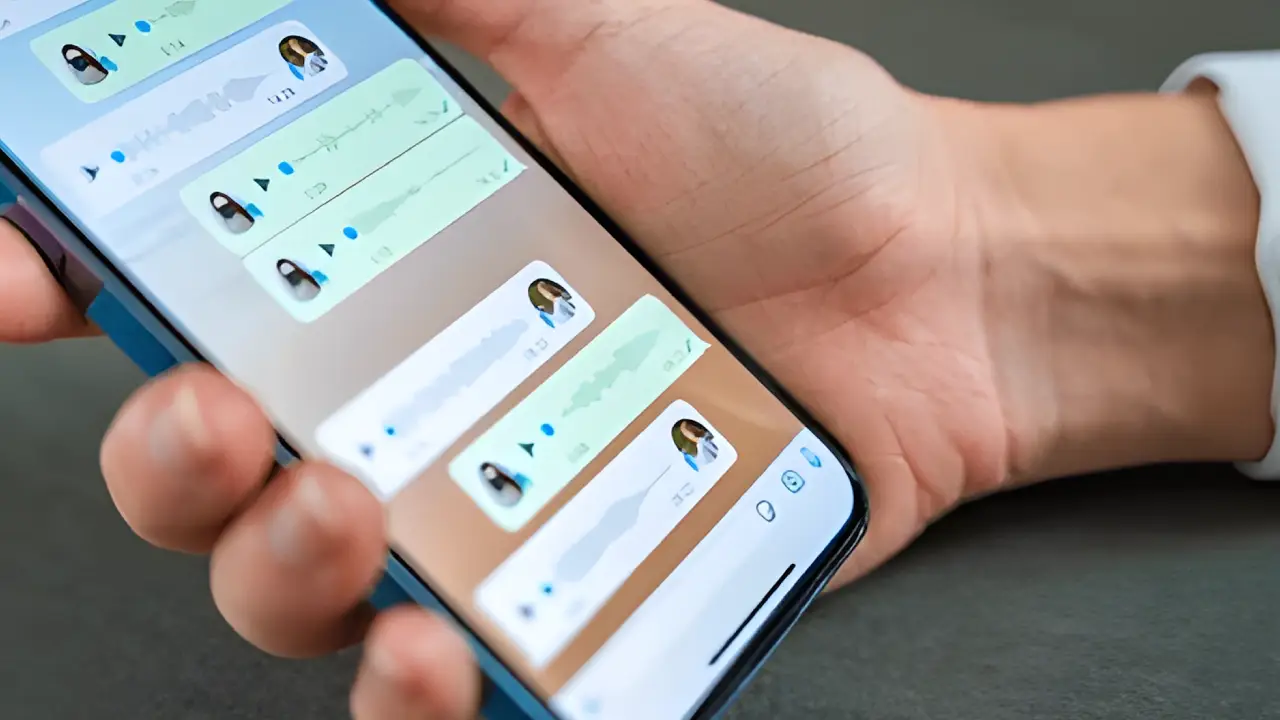
Recovering iPhone WhatsApp Chats
1)Your WhatsApp chat backups on an iPhone would be stored in iCloud. Thus, set up the new iPhone, and restore it using the older iCloud account.
Download the App from the App Store.
Once it has been installed, enter the number you used earlier.
App goes to iCloud to check for backup.
In case a backup is found, there will be a notification prompting you to tap "Restore Chat History".
Once completed, all historical chats come back.
All the following must be verified:
iCloud Drive is enabled.
There should be enough free space on the phone.
It must be the same mobile number.
Directly retrieve App chats on Android: Indeed, WhatsApp creates Google Drive backups of your chats for Android devices.
Log in first to the Google Account from which the Backup was created on your new Android
Go to the Play Store and install the app.
Verify through the old number on the app.
Restore the app using Google Drive.
When the backup is found, it will ask if you want to "Restore."
After that, your old messages will be restored.
Terms and Conditions
The Google Drive account has to be the same.
There should be an active internet connection as well as free memory on the phone.
The mobile number has to be unchanged.
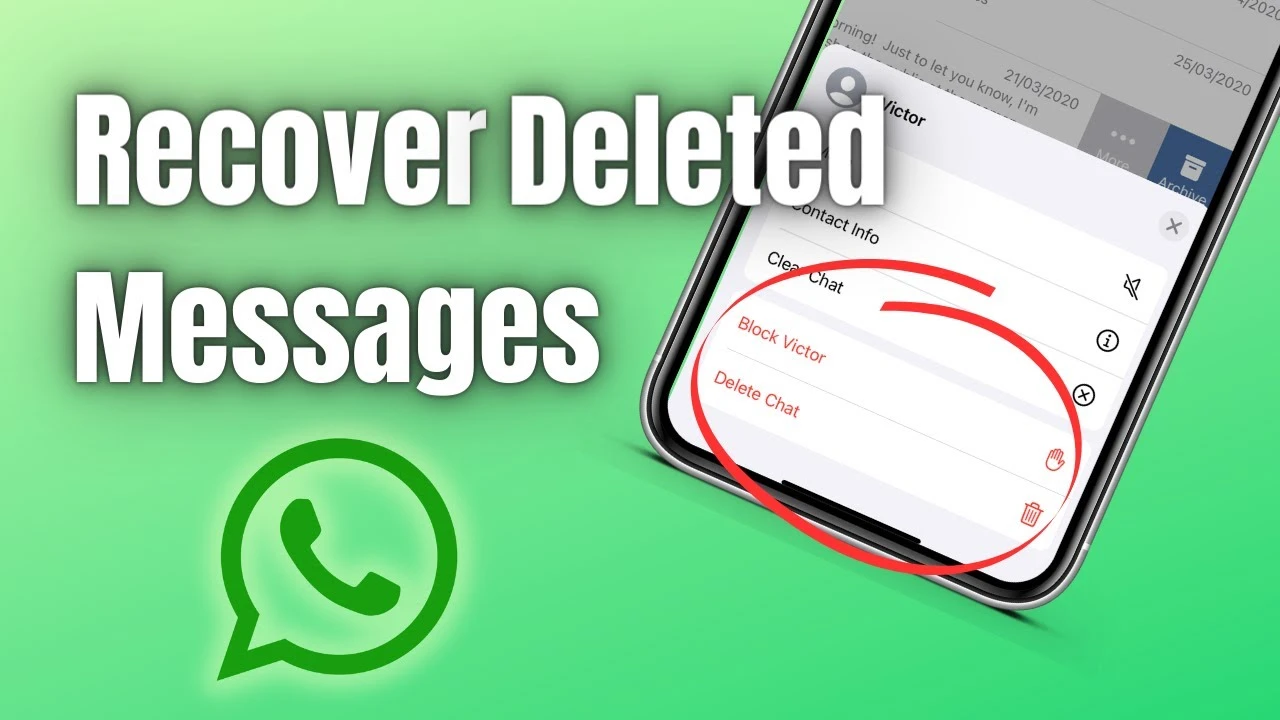
Other Suggestions
Check Settings > Chats > Chat Backup from time to time to ensure they are backed up.
Backing up media attachments will also restore the photos.
This app has its Move to iOS (for transferring chats between Android and iPhone) or Transfer Chats function.
There is no need to delete one's app chats with a missing phone; all it ever took was a backup. Restore WhatsApp history on a new device with these rules easily.
Follow our WhatsApp channel for the latest news and updates
