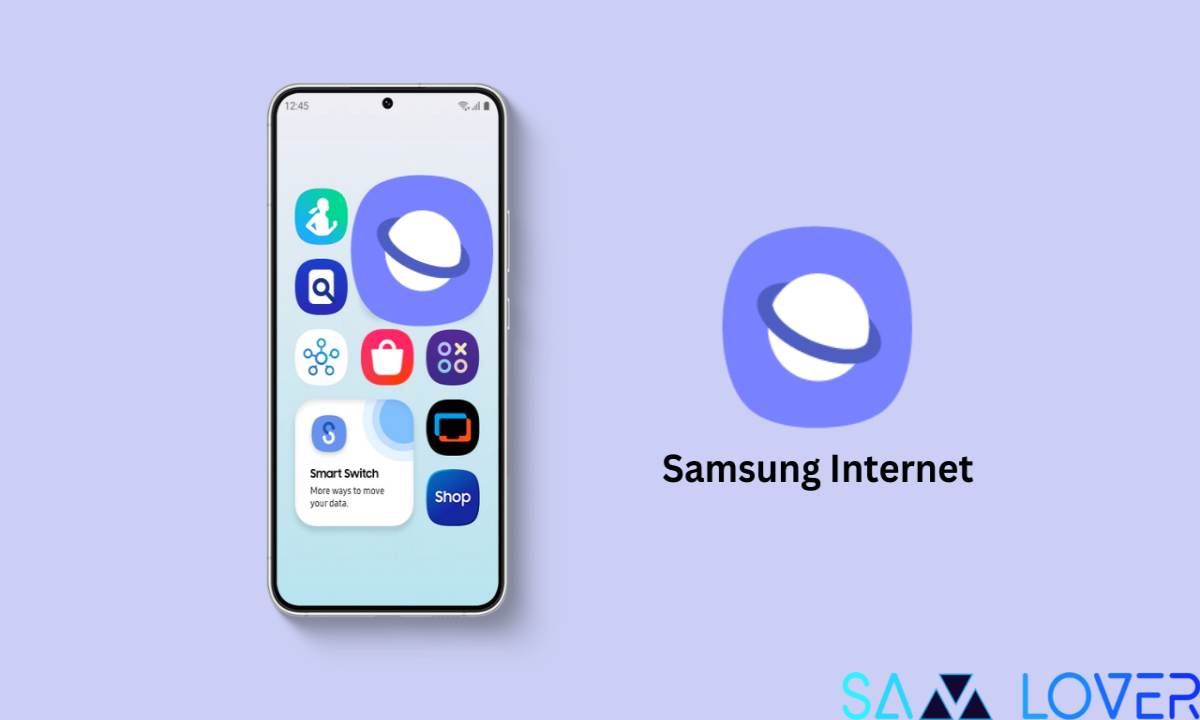Your Android mobile stores your everyday data from different websites. Some of them are helpful, and they help you to fetch the data from the most frequently visited website and keep you logged in for future access. But a lot of it is just occupying your space, and also, there is a risk to privacy. Whatever you use, be it Google Chrome, Samsung Internet, or Mozilla Firefox, will allow you to clean this data easily. They offer you to select the portion that you want to delete, all the cookies, or just some of your recent data.
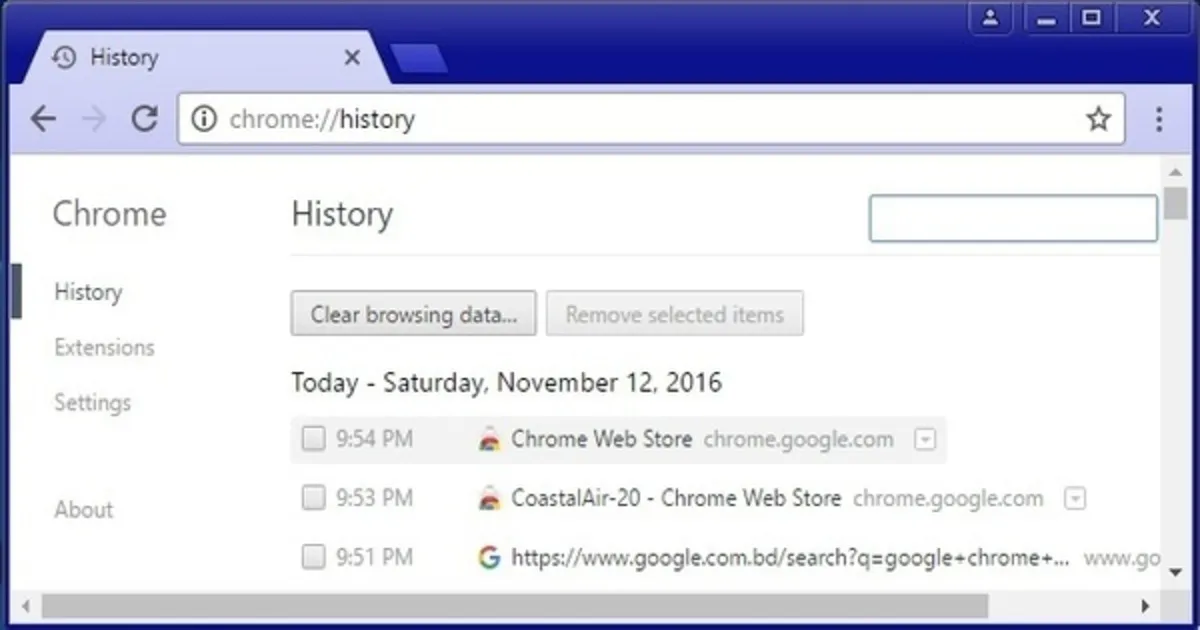
Is This Important to Clear Out Your Data Regularly From your Android Web Browser?
Some of the data could have arrived from the website you have visited once they follow your browsing history, or track your shopping history from online that they can serve you advertisements regarding the data they fetch from your browsing history, buying history, or streaming history. So I think it's necessary to clear up the junk cookies and cache regularly. You don't need to clear all the data, as they allow you to choose and remove data that you don't need anymore.
But clearing the cache is a little bit difficult because you need to log back in few websites and you need to pay a small amount for your favourite website.
The steps are a little bit different and depend on the phone and browser you are using. The technique is different from one browser to another one.
Google Chrome
You can delete your cookies from the Android version of Google Chrome by first tapping the More Button in the top right corner of the website. There is a three-dot option available. By tapping the three dots then tap Delete Browsing Data. A small menu will appear there which offers you to select the time range that starts from 15 minutes of data among All Time. By selecting the time menu, then tap Delete Data. thats aThat'su need to do.
If you want to delete the extended browsing data then it, allows you to specify what to delete. The options Browsingare history, Cookies and Site data, Tabs, Saved Passwords, Autofill form data, Site Settings and Cac,hed. After selecting what you want to delete tap the,e Delete option.
Mozilla Firefox Android App
Like Google Chrome, you can clear the data within the Mozilla Firefox Android app. Tap the More button on the right corner of the address bar, then three vertically aligned dots, tap Settings, and then Delete browsing data.
Mozilla Firefox Android app allows you to access most of the options under the Delete browsing data menu. That allows you to delete the open tabs, browsing history, Site permissions, and the downloaded folder. The options come along with Cookies, side data, and Cached images and files. Inside the option Delete browsing data on quit, which offers to delete any combination. By selecting the option, you can delete all the data.
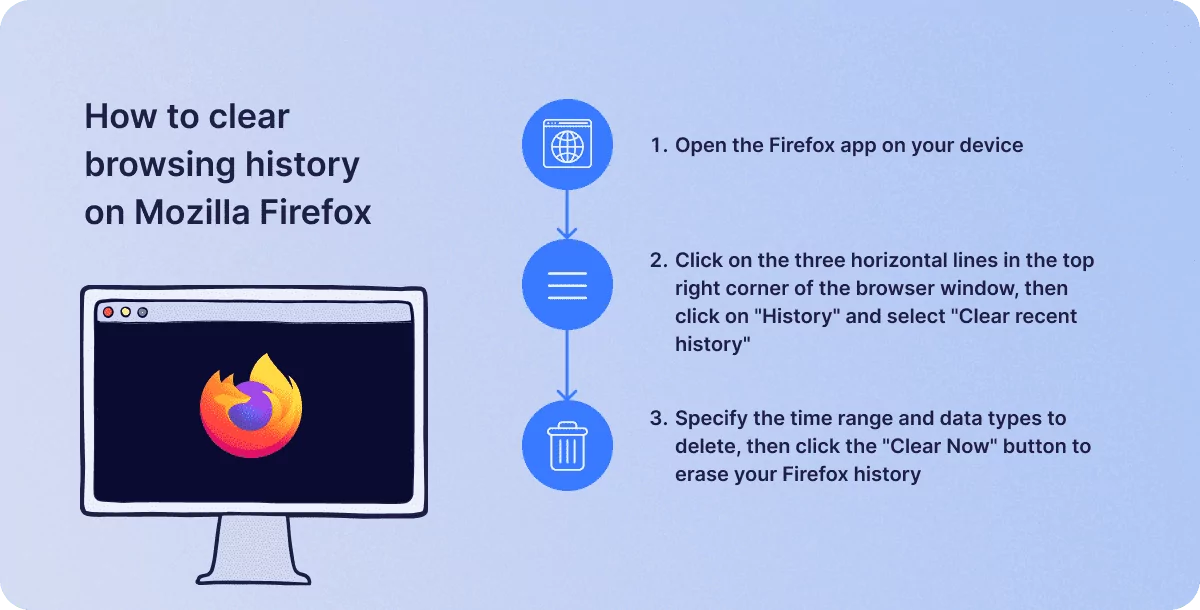
Samsung Internet Android App
You can delete through your phone’s settings by using the Samsung Internet Browser app. Tap the Menu button in the top right corner three h, three horizontal dots, then Settings> Personal browsing data> Delete browsing data. You can tap personal browsing data to get the option of deletion. You can delete browsing history, Cookies and site data, Cached images and files, passwords and Au, and Autofill forms. You will be asked to choose the option before deleting.
From the settings app, tap on Samsung Internet Storage and cache. On the screen, you will get separate options to clear cache And Clear storage. Ta ppingg clear cache will let you delete the che. The clear storage option shows a pop-up that warns you that if you select the option, all the application's files, settings, and data will be deleted permanently.